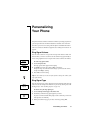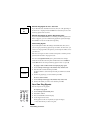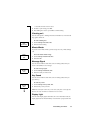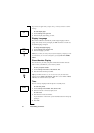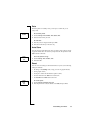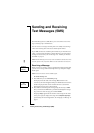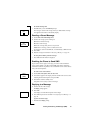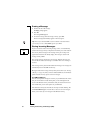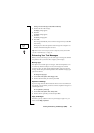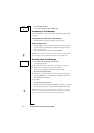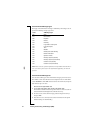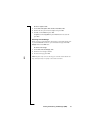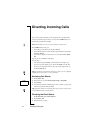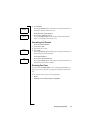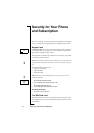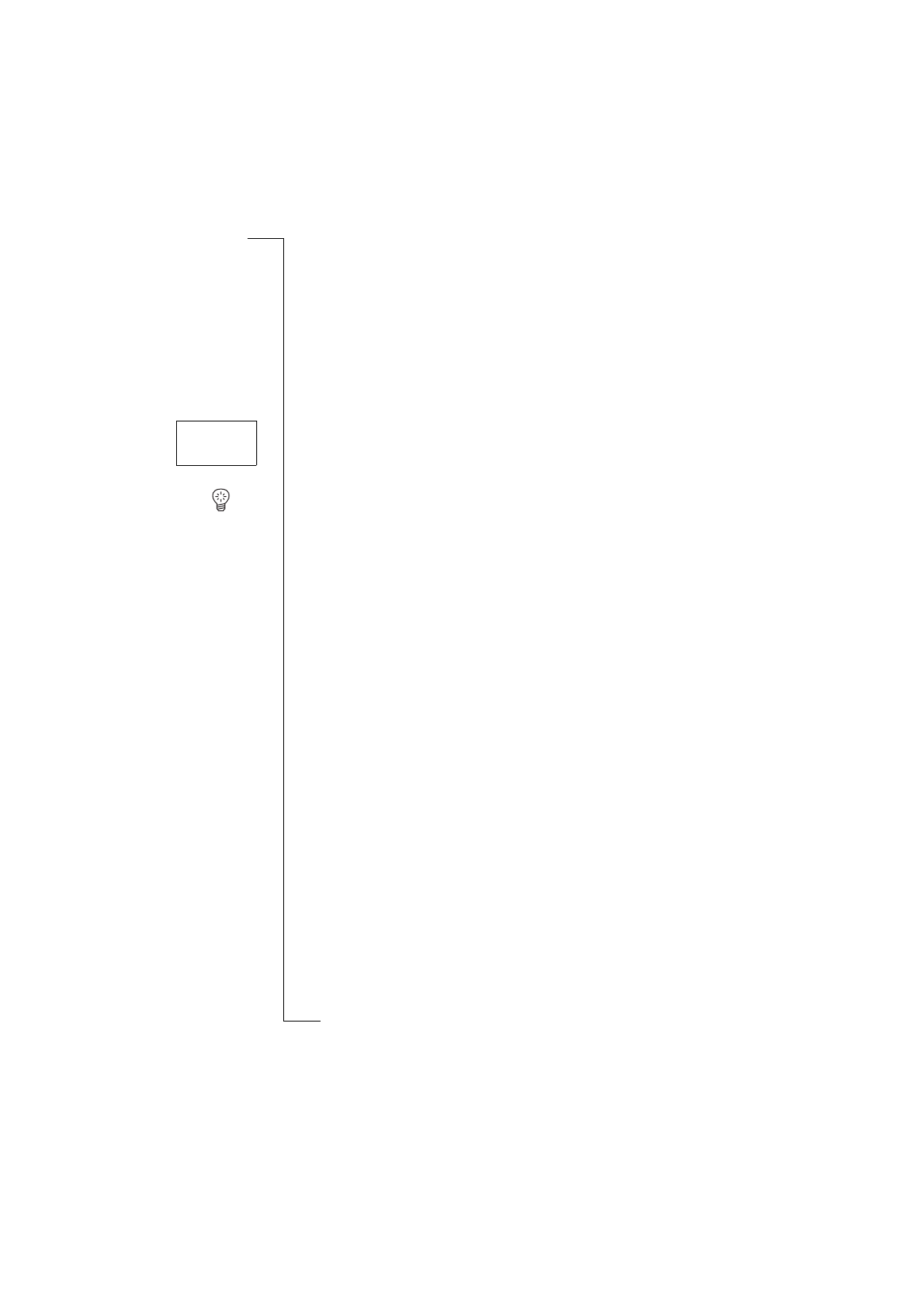
Sending and Receiving Text Messages (SMS) 39
Storing a received message in the SIM card memory
1.
Scroll to the end of the message.
The
Reply?
prompt appears.
2.
Press
NO
.
The
Erase?
prompt appears.
3.
Press
NO
.
The
Store?
prompt appears.
4.
Press
YES
.
The message automatically moves from the message memory to the SIM
card memory.
The display now shows the position of the message. For example, if it is
the third of fifteen that the phone can store.
Tip!
You can also store messages you have composed yourself on the SIM
card. See “Own Messages” on page 41.
Enhancing Your Text Messages
Before you send your message, you can set the type of message, the duration
of repetitions, and if you want to have a reply to your messages.
Message Type
Your phone can send other types of messages. Your network operator’s serv-
ice centre may offer the facility to convert a text message into a format
(e-mail, fax, telex, etc.) that suits the equipment that is going to receive the
message. Check with your network operator to find out which message types
you can use and how.
To change message types
1.
Scroll to
Mail
,
YES
,
Options
,
YES
,
Msg type
,
YES
.
2.
Scroll to the format that you want and press
YES
.
Repetition of Message
If your message cannot be delivered because the receiver is not within reach
of a network, you can instruct your Service Centre to repeat the message for a
certain length of time.
To set repetition of a message
1.
Scroll to
Mail
,
YES
,
Options
,
YES
,
Valid per
,
YES
.
2.
Scroll to the time span that you want and press
YES
.
Reply to Messages
Sometimes you may want the receiver of your message to reply. If so, you
need to set the
Reply requested
.
Stored
on card
3(15)