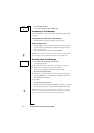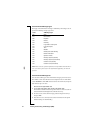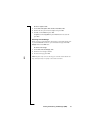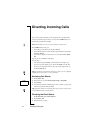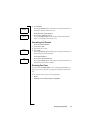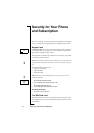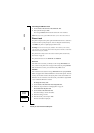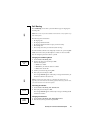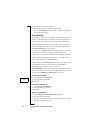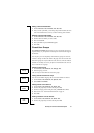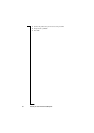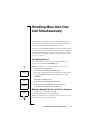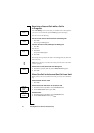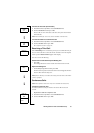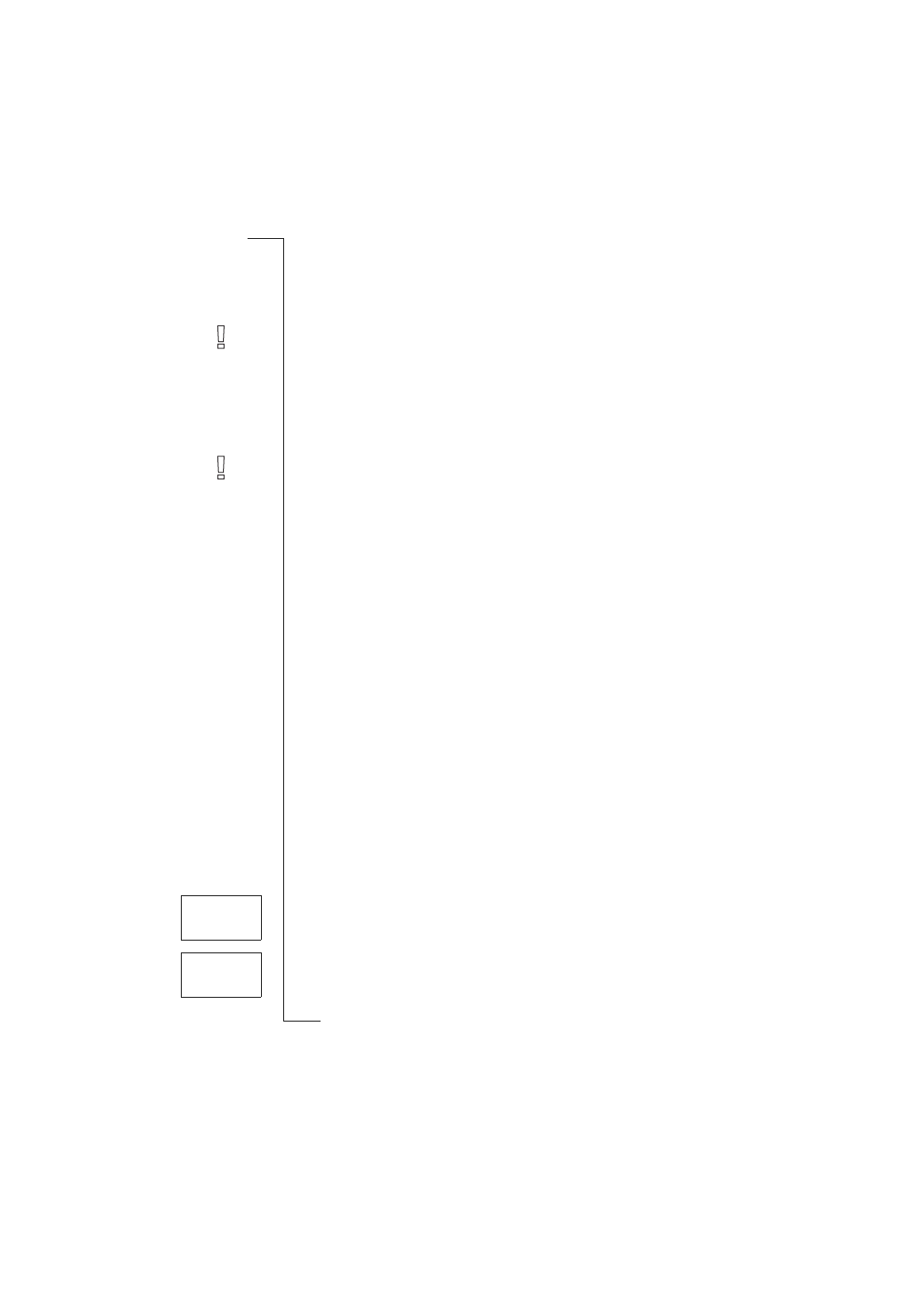
48 Security for Your Phone and Subscription
Cancelling the SIM Card Lock
1.
Scroll to
Access
,
YES
,
Card Lock
,
YES
,
Unlock card
,
YES
.
2.
Enter your PIN and press
YES
.
The message
Unlocked
confirms that the card lock is now cancelled.
Note!
This only works if your SIM card allows you to cancel the card lock.
Phone Lock
The phone lock protects the phone against unauthorized use if it is stolen. It is
not activated when you buy the phone. You can change the default security
code
0000
to any three- to eight-digit personalized code.
Warning!
Do not use the emergency numbers 112 or 999 as your security
code. If you do, you will not be able to unlock the phone. Instead, a call will be
made to the emergency number.
The phone lock security code is also used to reset the phone (master reset).
See “Reset” on page 36
The phone lock has two levels:
Full Lock
and
Autolock
.
Full Lock
If the Full Lock is activated, you
briefly see the message
Phone locked
, each
time you turn on the phone. The message is followed by the prompt
Enter lock
code
. You then have to enter your code followed by
YES
to use it.
Autolock
If the Autolock is activated, the message
Phone locked
and the prompt
Enter lock
code
do not appear until a different SIM card is inserted in the phone. After the
security code has been entered correctly, the phone can be used with the new
SIM card. You are not asked to enter the security code until the original SIM
card or a different SIM card is inserted.
To change the security code
1.
Scroll to
Access
,
YES
,
Phone lock
,
YES
,
Change code
,
YES
.
2.
Follow the steps described in “Changing PIN” on page 47.
To activate/cancel the phone lock
1.
Scroll to
Access
,
YES
,
Phone lock
,
YES
.
The current setting is shown in brackets.
2.
Select the setting you want.
3.
Enter the security code and press
YES
.
The new lock status
is displayed.
Access
< Phone lock >
(Unlocked)
Auto locked