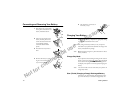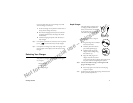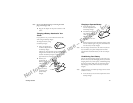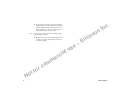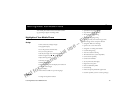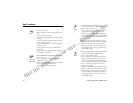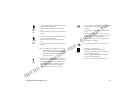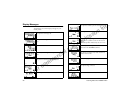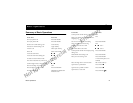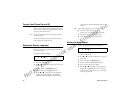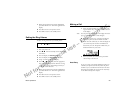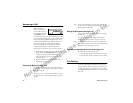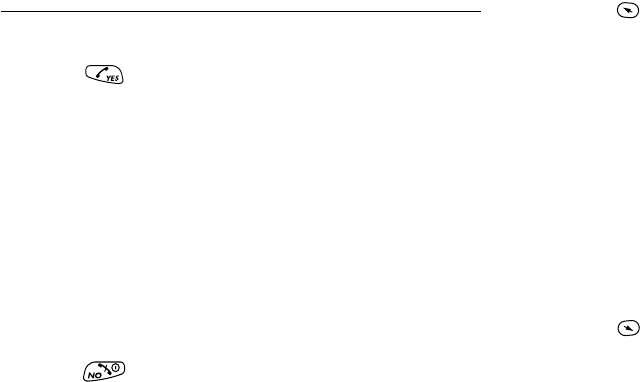
Not for commercial use – Ericsson Inc.
18 Learning About Your Mobile Phone
Key Functions
YES
• Press to answer a call.
• Press to make a call after entering a phone num-
ber.
• Press to store menu settings.
• Press (from the Standby screen) for the outgoing
call log.
• Press and hold after entering a phone number to
make a calling card call.
• Press and hold (during a call) to send displayed
numbers as tones.
• Press to bypass preset stops in stored number
sequences.
• Press to enter incoming call log if missed calls
text indicator is displayed.
NO,
Power On,
Power Off
• Press and hold to turn your phone On or Off.
• Press to end a call.
• Press to exit a menu without saving changes
made in the menu.
• Press during an incoming call to mute the ringer.
• Press to clear the current display text.
• Press to return to the Standby screen.
Up
Arrow
• Press and hold from the Standby screen to enter
the quick-access menu for profile activation.
• Press to enter the main menu.
• Press to scroll up through menus and menu set-
ting selections when your phone is in menu
mode, or to scroll through stored numbers when
you are recalling numbers from your phonebook.
• Press to scroll up through messages when view-
ing text messages.
• Press and hold to scroll up through a message,
one screen at a time, when viewing text messages.
• Press and hold to move the cursor to the left
while in number-edit mode (for example, in the
Outgoing/Incoming Call Logs, and in the Call-
back Number screen).
Down
Arrow
• Press and hold from the Standby screen to recall
a phone number from your Phonebook.
• Press to enter the main menu.
• Press to scroll down through menus and menu
setting selections when your phone is in menu
mode, or to scroll through stored numbers when
you are recalling numbers from your phonebook.
• Press to scroll down through messages when
viewing text messages.
• Press and hold to scroll down through a message,
one screen at a time, when viewing text messages.
• Press and hold to move the cursor to the right
while in number-edit mode (for example, in the
Outgoing/Incoming Call Logs, and in the Call-
back Number screen).