36 Quick Start Guide
23. Synchronizing Your Device with Your Computer
Synchronize information and files between your computer and
device.
Note Refer to the “Synchronizing Information With Your Computer”
chapter in the User Manual PDF to know which types of
information can be synchronized between your device and a
computer.
Set up synchronization software on your computer
Depending on the Operating System of your computer, you
will need either Microsoft ActiveSync® 4.5 (or later) or Windows
Mobile® Device Center to synchronize your device with your
computer.
To synchronize your device with a Windows XP computer
Install ActiveSync 4.5 on your computer from the Getting
Started Disc.
Connect your device to your computer using the supplied
USB cable. The Synchronization Setup Wizard automatically
starts and guides you to create a synchronization
partnership. Click Next.
Clear the Synchronize directly with a server running
Microsoft Exchange check box and then click Next.
1.
2.
3.