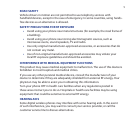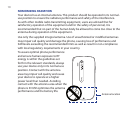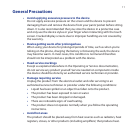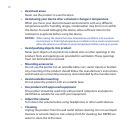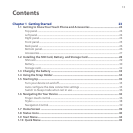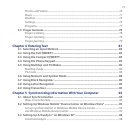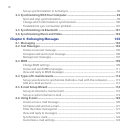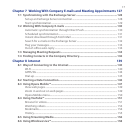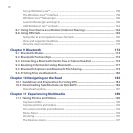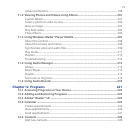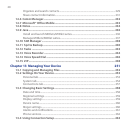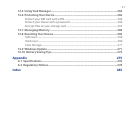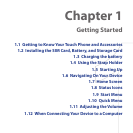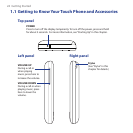17
Chapter 7 Working With Company E-mails and Meeting Appointments 127
7.1 Synchronizing with the Exchange Server .....................................................128
Set up an Exchange Server connection .........................................................................128
Start synchronization ...........................................................................................................129
7.2 Working With Company E-mails ....................................................................130
Automatic synchronization through Direct Push ......................................................130
Scheduled synchronization ...............................................................................................131
Instant download through Fetch Mail ........................................................................... 131
Search for e-mails on the Exchange Server .................................................................. 132
Flag your messages ...............................................................................................................133
Out-of-office auto-reply ...................................................................................................... 134
7.3 Managing Meeting Requests .........................................................................134
7.4 Finding Contacts in the Company Directory.................................................136
Chapter 8 Internet 139
8.1 Ways of Connecting to the Internet ...............................................................140
Wi-Fi ............................................................................................................................................140
GPRS/3G .................................................................................................................................... 144
Dial-up .......................................................................................................................................145
8.2 Starting a Data Connection ............................................................................146
8.3 Using Opera Mobile™ ......................................................................................147
View web pages .....................................................................................................................149
Zoom in and out on web pages ....................................................................................... 149
Opera Mobile menu .............................................................................................................. 150
8.4 Using YouTube™ ..............................................................................................151
Browse for videos ...................................................................................................................151
Watching videos .....................................................................................................................153
Bookmarks ................................................................................................................................154
History ........................................................................................................................................155
8.5 Using Streaming Media ..................................................................................156
8.6 Using Windows Live™ ......................................................................................158