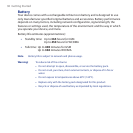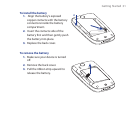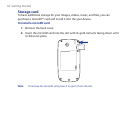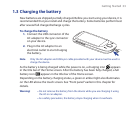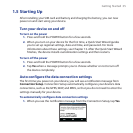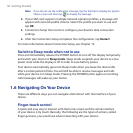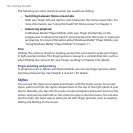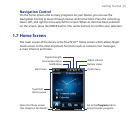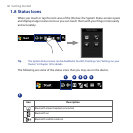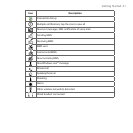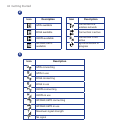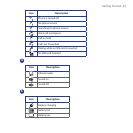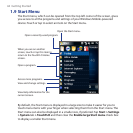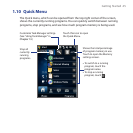38 Getting Started
The following are some instances when you would use sliding:
Switching between Home screen tabs
Slide your finger left and right to switch between the Home screen tabs. For
more information, see “Using the TouchFLO Home screen“ in Chapter 3.
Advancing playback
In Windows Media® Player Mobile, slide your finger horizontally on the
progress bar to advance forward or move backward in the music or video you
are playing. For more information about Windows Media® Player Mobile, see
“Using Windows Media® Player Mobile” in Chapter 11.
Flick
Flicking the screen is similar to swiping, except that you need to swipe your finger
in light, quicker strokes. This finger gesture is always in a vertical direction, such as
when flicking the contacts list. See “Finger scrolling” in Chapter 3 for details.
Finger zooming and panning
In programs such as Album and Opera Mobile, you can use finger gestures when
zooming and panning. See Chapter 3, 8 and 11 for details.
Stylus
You can use the stylus to navigate and interact with the touch screen. To use the
stylus, pull it out from the stylus compartment at the top of the right panel of your
device. Basically, you tap with the stylus to open programs and select items on the
screen, and you tap and hold on the screen to open a shortcut menu. You can also
use the stylus the same way as what you do with finger gestures, such as swiping,
sliding and flicking on the screen.
•
•