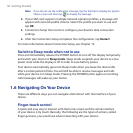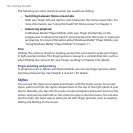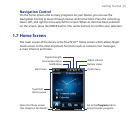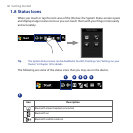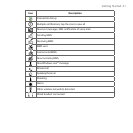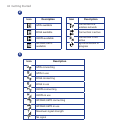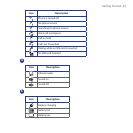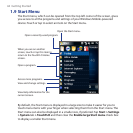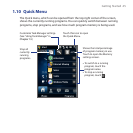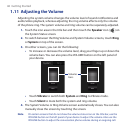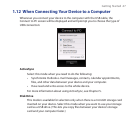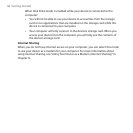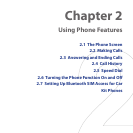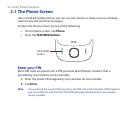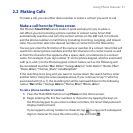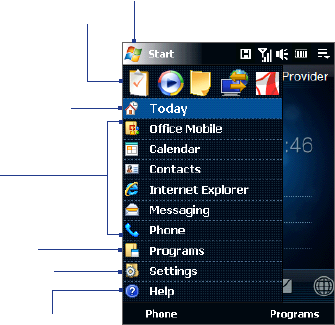
44 Getting Started
1.9 Start Menu
The Start menu, which can be opened from the top left corner of the screen, gives
you access to all the programs and settings of your Windows Mobile-powered
device. Touch or tap to select an item on the Start menu.
View Help information for the
current screen.
View and change settings.
Access more programs.
Open a recently-used program.
Open a program.
When you are on another
screen, touch or tap this item to
return to the TouchFLO Home
screen.
Open the Start menu.
By default, the Start menu is displayed in a large size to make it easier for you to
touch menu items with your finger when selecting them from the Start menu. The
Start menu can also be displayed in a smaller size, if preferred. Tap Start > Settings
> System tab > TouchFLO and then clear the Enable large Start menu check box
to display a smaller Start menu.