Quick Start Guide 51
Regulatory Agency Identifications
For regulatory identification purposes, your product is assigned a model
number of JADE100.
To ensure continued reliable and safe operation of your device, use only the
accessories listed below with your JADE100.
The Battery Pack has been assigned a model number of JADE160.
Note This product is intended for use with a certified Class 2 Limited Power
Source, rated 5 Volts DC, maximum 1 Amp power supply unit.
Telecommunications & Internet Association (TIA) safety
information
Pacemakers
The Health Industry Manufacturers Association recommends that a minimum
separation of six inches be maintained between a handheld wireless phone
and a pacemaker to avoid potential interference with the pacemaker.
These recommendations are consistent with the independent research
by and recommendations of Wireless Technology Research. Persons with
pacemakers:
Should ALWAYS keep the phone more than six inches from their
pacemaker when the phone is turned ON.
Should not carry the phone in a breast pocket.
Should use the ear opposite the pacemaker to minimize the potential for
interference. If you have any reason to suspect that interference is taking
place, turn the phone OFF immediately.
•
•
•
•