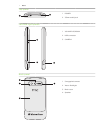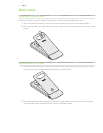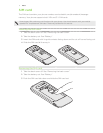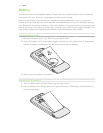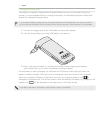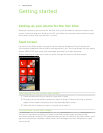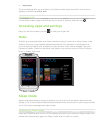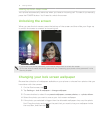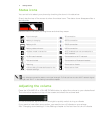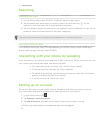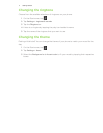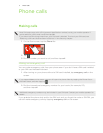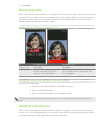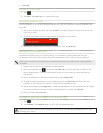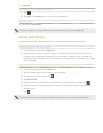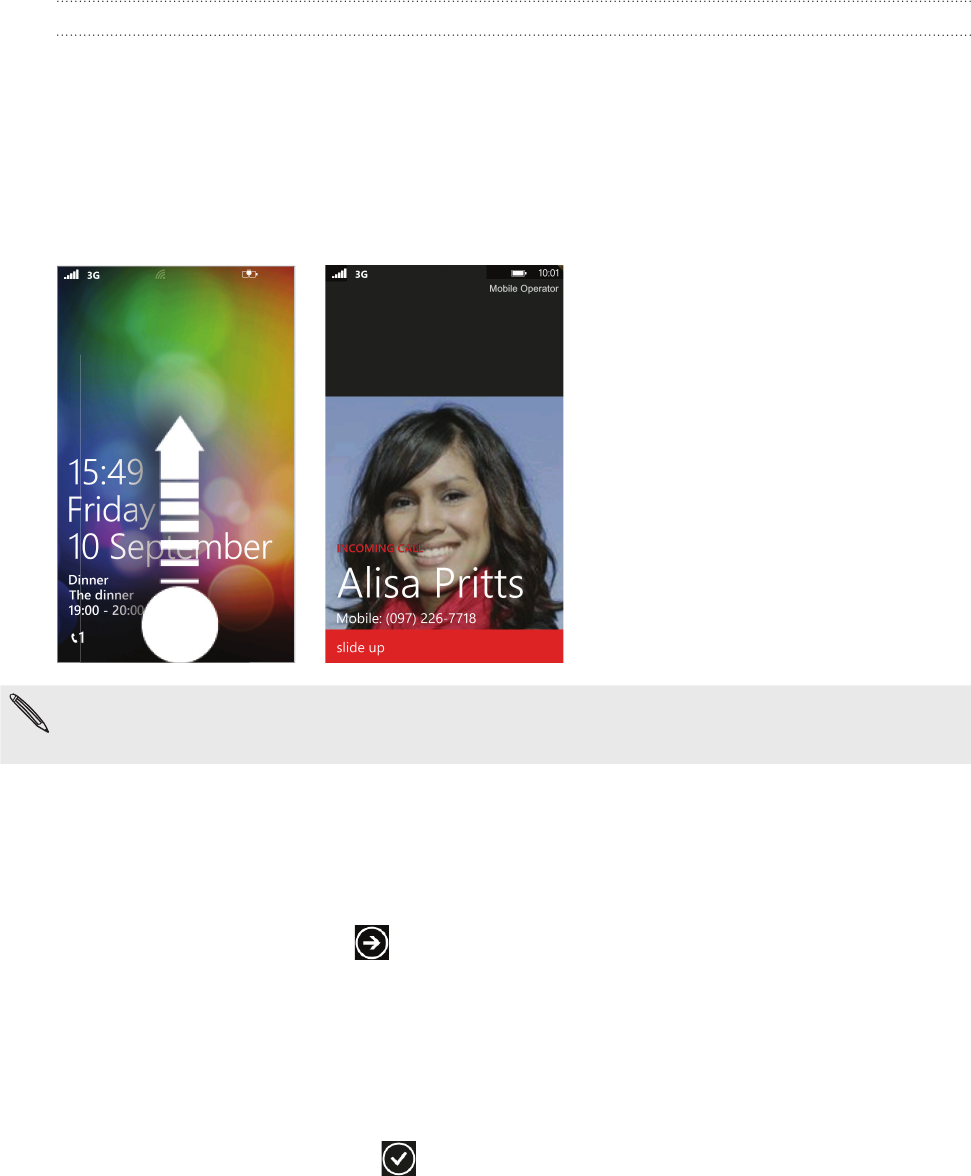
15 Getting started
Waking up from Sleep mode
Your phone automatically wakes up when you have an incoming call. To wake it up manually,
press the POWER button. You’ll need to unlock the screen.
Unlocking the screen
When you see the lock screen, press the bottom of the screen and then slide your finger up
to unlock the screen or answer an incoming call.
If you’ve set up a phone password, you’ll need to enter the it to unlock the screen.
To find out how to enable the phone password, see “Protecting your phone with a password” in the
Security chapter.
Changing your lock screen wallpaper
Browse the collection of wallpapers available on your phone or choose from photos that you
have taken with the camera.
On the Start screen, tap .
Tap Settings > lock & wallpaper > change wallpaper.
Choose whether to select from preset wallpapers, camera photos, or a photo album.
Select the photo you want to use as your lock screen wallpaper.
If the photo you selected is bigger than the allowable wallpaper size, crop the photo
first. Drag the photo and position the part that you want to be your wallpaper inside
the crop box, and then tap .
1.
2.
3.
4.
5.