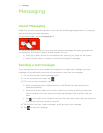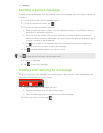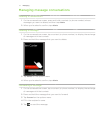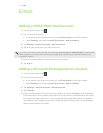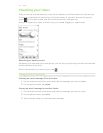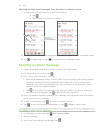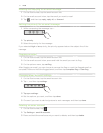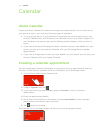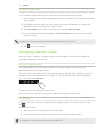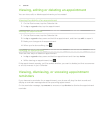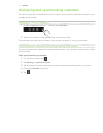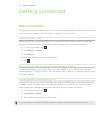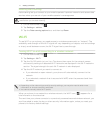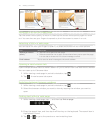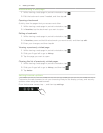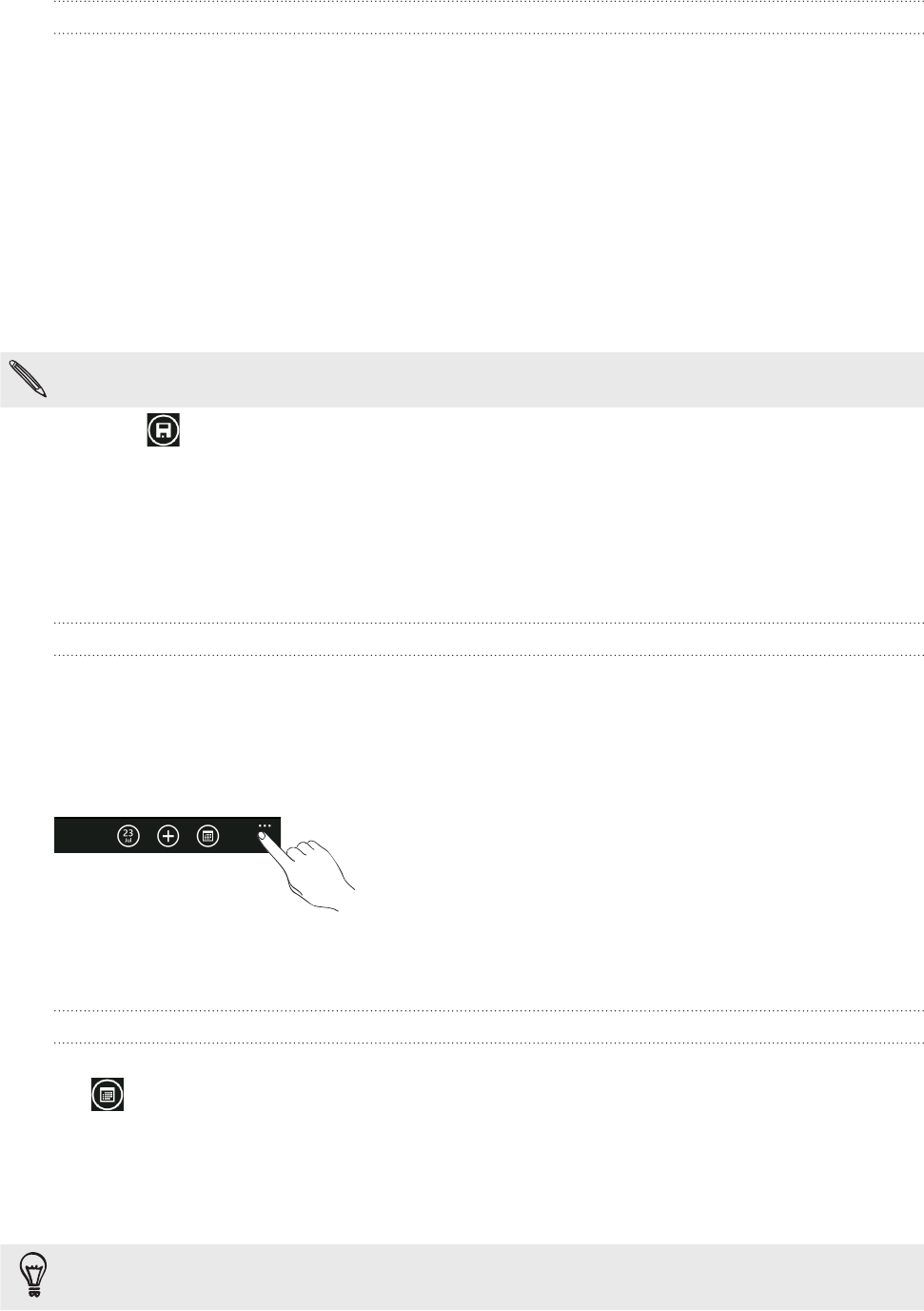
39 CalendarCalendar
Sending an invitation
You can use Calendar to schedule a meeting or an appointment and invite people to attend
it. An invitation email will be sent to them from the account that you choose.
1. Open Calendar and create a new appointment. For the steps, see “Creating a calendar
appointment.”
2. Add details, such as date and time, location, and more. Remember to choose the
Account to use for sending the invitation email
3. Tap more details, scroll down the screen, and then tap add someone.
4. Invite required and optional attendees. Tap add someone, then tap the name of the
person to invite.
You can only invite contacts that are stored or synchronized on your phone.
5. Tap when you’re done.
Changing calendar views
When you open Calendar, it displays the day view by default. You can also display the
Calendar in agenda or month view.
Day and Agenda views
Day view displays a list of the appointments of one day. Agenda view lists all your
appointments in chronological order.
The color bars on the right side of the appointments in Agenda view indicate the type of
calendar in which the appointments are part of. To find out what each color represents,
tap ... , and then tap calendars.
Change the color by tapping the color box.
When in Day view, slide up or down the screen to view earlier or later days.
Month view
In Month view, you’ll see text on days that have appointments. To switch to Month view,
tap .
When in Month view:
Tap a day to view the appointments of that day.
Slide your finger up or down the screen to view earlier or later months.
To change from month to day or agenda view, press BACK.