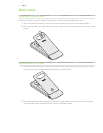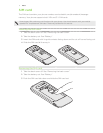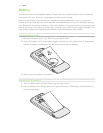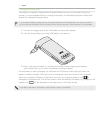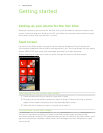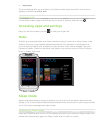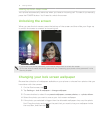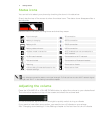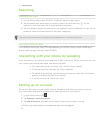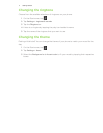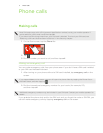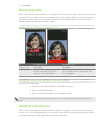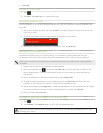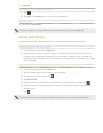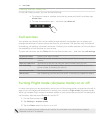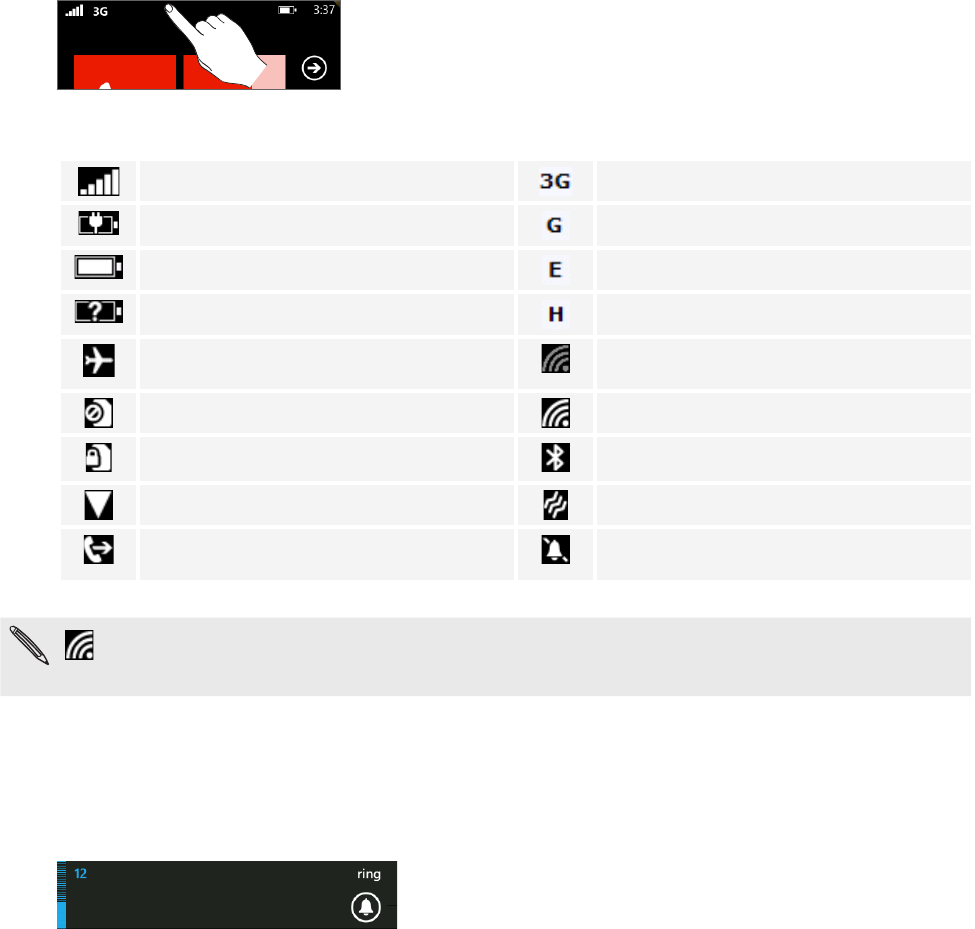
16 Getting startedGetting started
Status icons
You can tell a lot about your phone by checking the icons in its status bar.
Simply tap the top of the screen to show the status icons. The status icons disappear after a
few seconds.
Here’s some of the icons you might see and what they mean:
Signal strength 3G connection
Battery is charging GPRS connection
Battery is full EDGE connection
Battery state unknown HSPA connection
Airplane mode is turned on Wi-Fi enabled but not connected to a
Wi-Fi network
No SIM card inserted Connected to a Wi-Fi network
SIM card locked Connected to a Bluetooth headset
Roaming Phone set to vibrate
Calls are being forwarded based on the
network settings.
Phone set to silent
only displays connection status, not signal strength. To find out how to view Wi-Fi network signal
strength, see “Wi-Fi” in the Getting connected chapter.
Adjusting the volume
Press the VOLUME UP or VOLUME DOWN button to adjust the volume to your desired level.
The volume bar appears on top of the screen and shows the volume level.
On the volume bar, tap the icon on the right to quickly switch to ring or vibrate.
If you want to have silent as an option, you need to turn off vibrate on your phone.
See “Changing sound settings” in the Settings chapter to find out how to turn off vibrate.