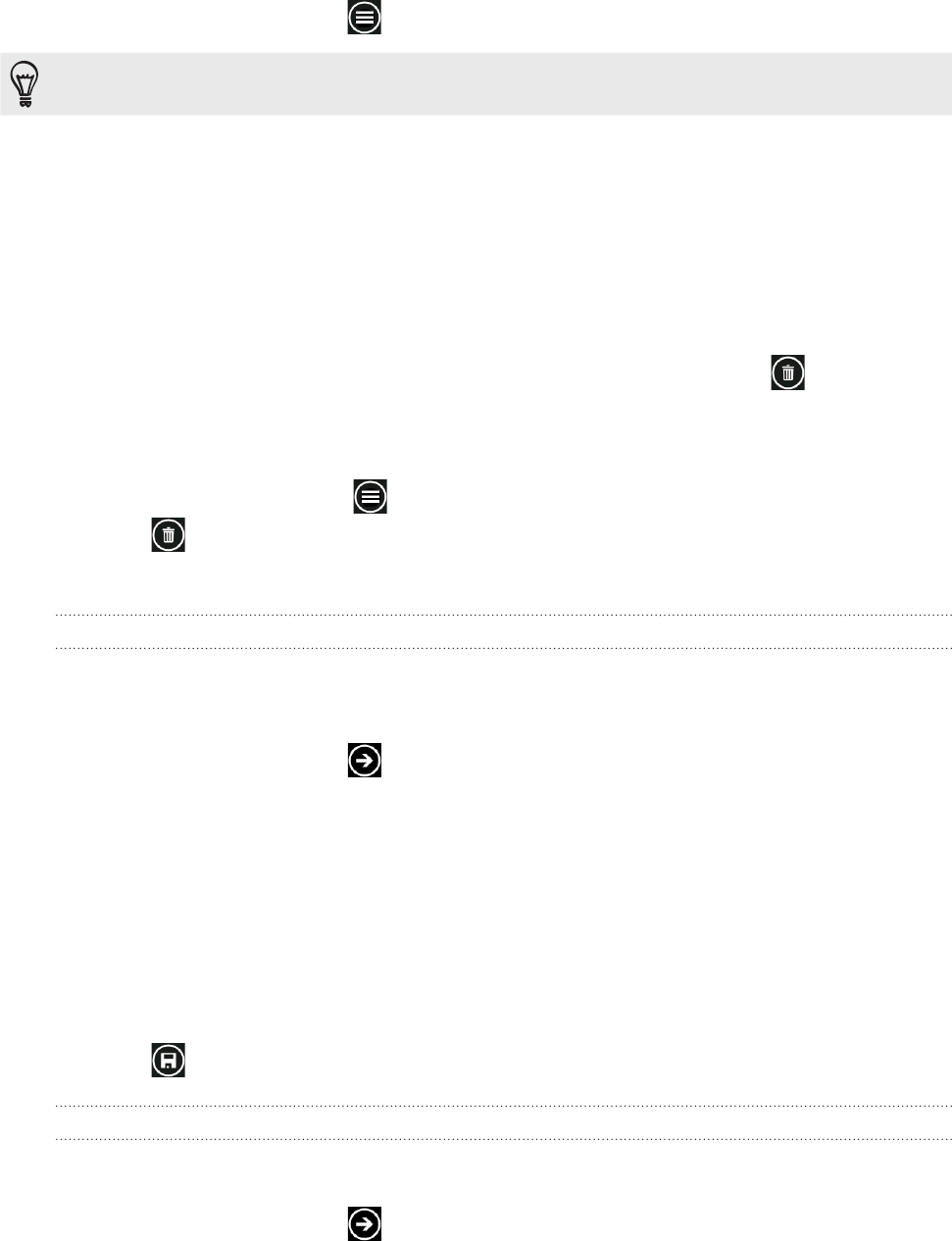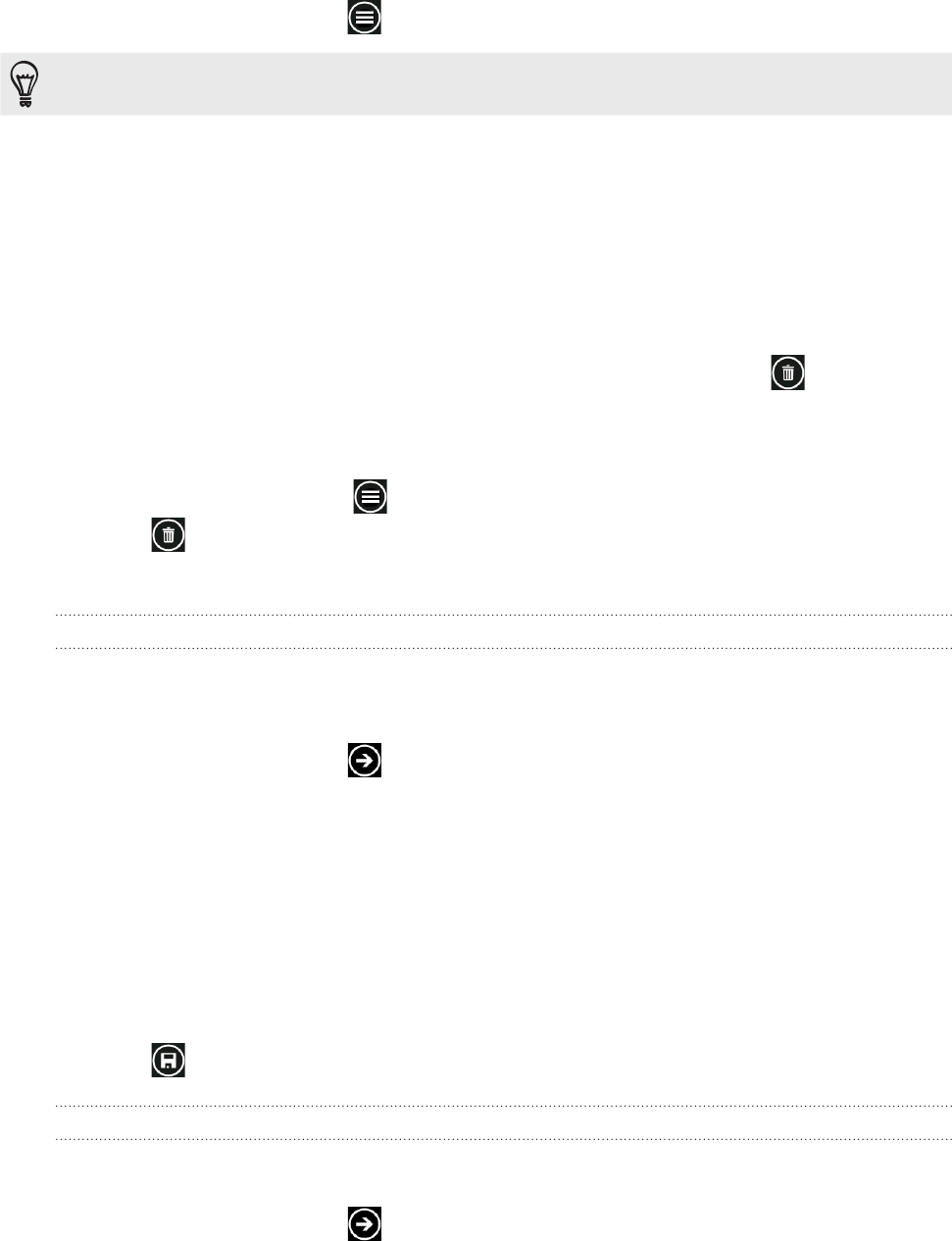
65 HTC HubHTC Hub
Editing a note
On the Note screen, tap .
You can also slide your finger left while on the cork board to go to the List view.
Tap a note to open it, and tap the note again to edit it.
Moving a note to another position on the cork board
On the cork board, press and hold a note until it floats.
Drag the note to the new position on the cork board, and then tap the note to dock it.
Deleting a note
Do one of the following:
On the cork board, tap the note you want to delete, and then tap .
Go to List view, press and hold the note you want to delete, and then tap delete.
Deleting multiple notes
On the Note screen , tap to see your notes in List view.
Tap ,
Select the notes you want to delete, and then tap done.
Photo Enhancer
Photos need a bit of touch-up? Use one of the available photo enhancements to touch up
your photos. The original photos are not touched. They’re saved as new files after you make
your changes.
On the Start screen, tap .
Tap HTC Hub.
Tap Get more.
Tap Photo Enhancer.
Tap Choose Picture.
Open the album where the photo you want to edit is located, and then tap the photo.
Slide your finger left across the top of the screen to choose the effect you want to
apply to the photo.
Tap . The enhanced photo is saved in another album called Saved Pictures.
Sound Enhancer
Get that surround sound feeling when you’re watching videos or listening to music on your
phone.
On the Start screen, tap .
Tap HTC Hub.
Tap Get more.
1.
2.
1.
2.
1.
2.
3.
1.
2.
3.
4.
5.
6.
7.
8.
1.
2.
3.