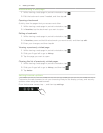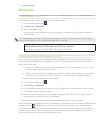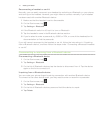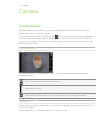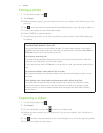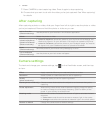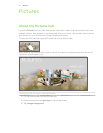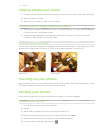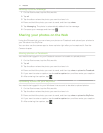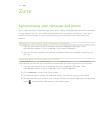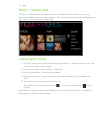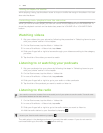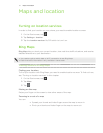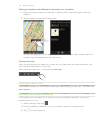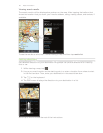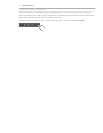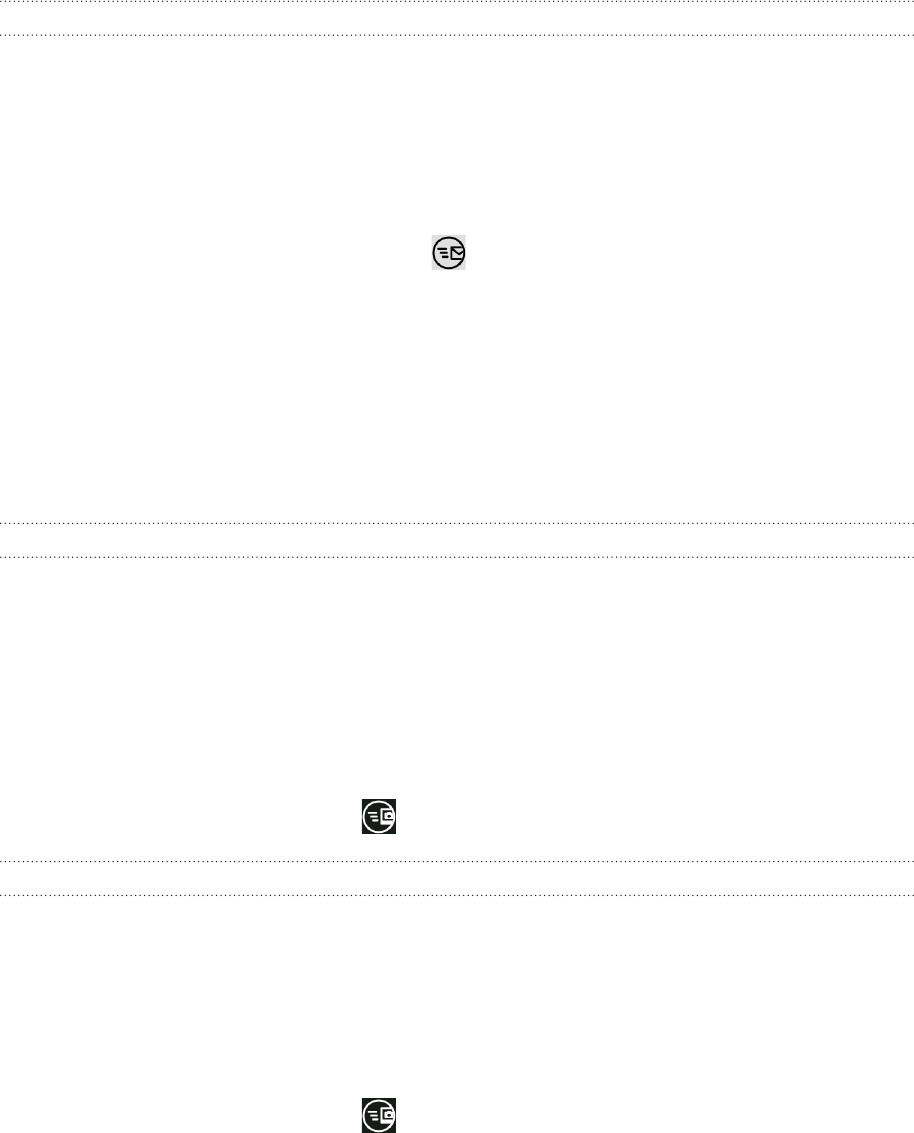
54 PicturesPictures
Sending a picture message
On the Start screen, tap the Pictures tile.
Tap all.
Tap the album where the photo you want to share is in.
Press and hold the photo you want to send, and then tap share.
Tap Messaging. The photo is automatically added into the message.
Compose your message and then tap .
Sharing your photos on the Web
Using the Pictures hub, you can share your photos on Facebook and upload your photos to
your Windows Live SkyDrive.
You can also use the camera app to share a photo right after you’ve captured it. See the
Camera chapter.
Sharing photos on Facebook
You need to be logged in to your Facebook account to be able to upload photos.
On the Start screen, tap the Pictures tile.
Tap all.
Tap the album where the photo you want to share is in.
Press and hold the photo you want to send, and then tap share > upload to Facebook.
If you want to enter a caption, tap the add a caption box, and then enter your caption.
After entering the caption, tap .
Uploading a photo to your SkyDrive
You need to be logged in to your Windows Live account to be able to upload photos.
On the Start screen, tap the Pictures tile.
Tap the album where the photo you want to share is in.
Press and hold the photo you want to send, and then tap share > upload to SkyDrive.
If you want to enter a caption, tap the add a caption box, and then enter your caption.
After entering the caption, tap .
1.
2.
3.
4.
5.
6.
1.
2.
3.
4.
5.
6.
1.
2.
3.
4.
5.