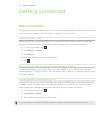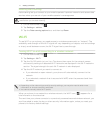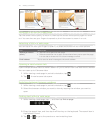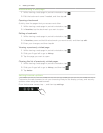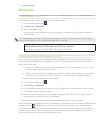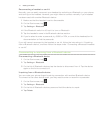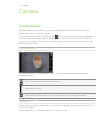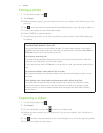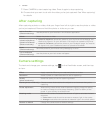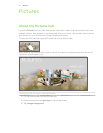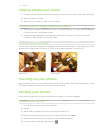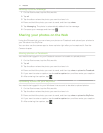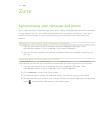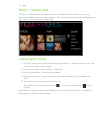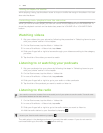50 CameraCamera
Taking a photo
On the Start screen, tap .
Tap Camera.
Before taking the photo, you can zoom in first on your subject. See “Zooming” to find
out how.
4. Tap , and then select a camera flash mode depending on your lighting conditions.
5. Frame your subject on the Viewfinder screen.
6. Press CAMERA to take the photo.
7. Choose what you want to do with the photo you’ve just taken. See “After capturing“
for details.
Camera flash doesn’t turn on?
Using the flash eats up much battery power. To save battery power, the camera
disables the flash (even when you have set the camera flash mode to Auto flash or
Flash on) when one of the following occurs:
You have an incoming call
The flash will be disabled temporarily when you have an incoming call. After the
call ends, you’ll be able to use the flash again.
If you have set the flash to Flash on, it turns back on after you answer and end the
call.
Your phone’s battery level reaches 10% or lower
Recharge the battery so that the camera can have enough battery power to use
the flash.
Cold weather may lower battery performance which affects the flash
To make sure the camera has enough battery life to power up the flash, keep
your phone warm. When not in use, put the phone inside your jacket to keep
it warm, and try to avoid sudden temperature changes that may affect battery
performance.
Capturing a video
On the Start screen, tap .
Tap Camera.
On the Viewfinder screen, tap to switch to video mode.
Before you start capturing, you can zoom in first on your subject. See “Zooming” to
learn how.
5. Tap and then choose whether to turn the flashlight on or off while capturing video.
6. Frame your subject on the screen.
1.
2.
3.
1.
2.
3.
4.