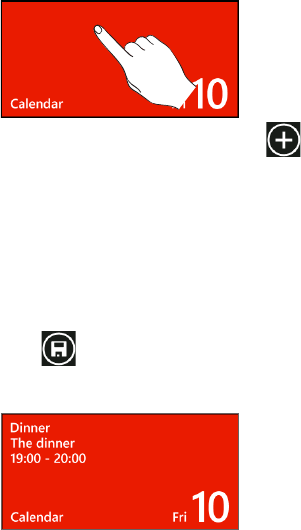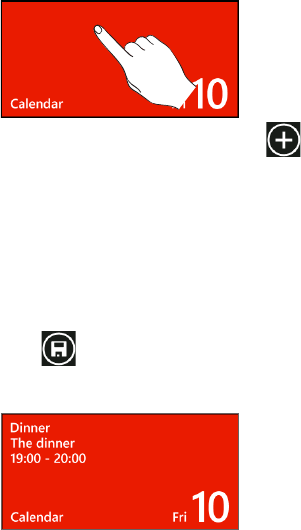
38 CalendarCalendar
Calendar
About Calendar
Use your phone’s Calendar to create and manage your appointments. You can also set up
your phone to stay in sync with the following types of calendars:
On your phone, sign in to your Windows Live account so you’ll be able to sync your
phone’s Calendar with your Windows Live Calendar online. If you haven’t signed in to
your Windows Live account yet, see the Getting started chapter to find out how to
sign in.
If you have a Microsoft Exchange ActiveSync account and you have added it on your
phone, you can sync your phone’s Calendar with your Exchange Server calendar
appointments.
If you have a Google account and you have added it on your phone, you can sync your
phone’s Calendar with your Google Calendar.
Creating a calendar appointment
You can create appointments that appear on your phone only, or appointments that sync
with your online account calendars such as in Windows Live or Exchange Server.
1. On the Start screen, tap the Calendar tile.
2. In day or agenda view, tap .
3. If you have more than one calendar, select an Account in which to add the
appointment:
4. Enter the appointment details.
5. Scroll down to the bottom of the screen, and tap more details to set a reminder,
appointment occurrence, notes, and more.
6. Tap when you’re done.
The Calendar tile on the Start screen will show your upcoming appointment.