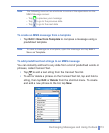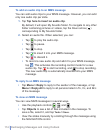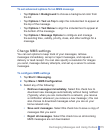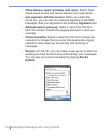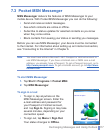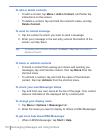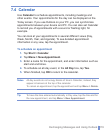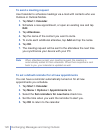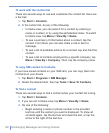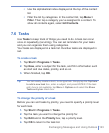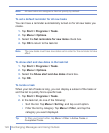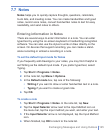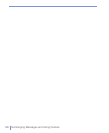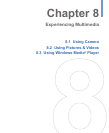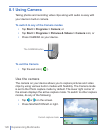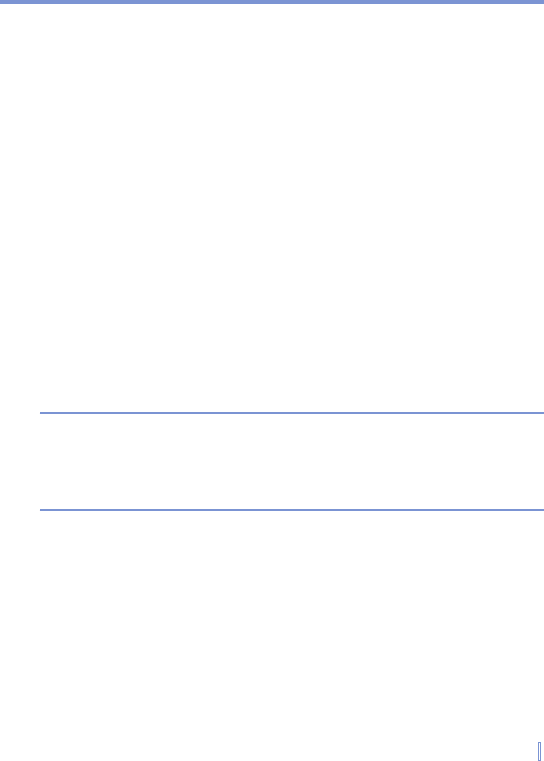
Exchanging Messages and Using Outlook | 121
7.5 Contacts
Contacts is your address book and information storage for the people
and businesses you communicate with. Store phone numbers, e-mail
addresses, home addresses, and any other information that relates to
a contact, such as a birthday or an anniversary date. You can also add
a picture or assign a ring tone to a contact.
From the contact list, you can quickly communicate with people. Tap
a contact in the list for a summary of contact information. From there,
you can call or send a message.
If you use Outlook on your PC, you can synchronize contacts between
your device and PC.
To create a contact
1. Tap Start > Contacts.
2. Tap New and enter the contact information.
3. When finished, tap OK.
Tips If someone who is not in your list of contacts calls you or sends you
a message, you can create a contact from Call History, or from the
message by tapping Menu > Save to Contacts.
In the list of contact information, you’ll see where you can add a picture
or assign a ring tone to a contact.
To change contact information
1. Tap Start > Contacts.
2. Tap the contact.
3. Tap Menu > Edit and enter the changes.
4. When finished, tap OK.