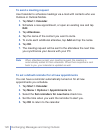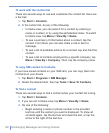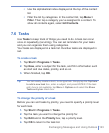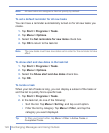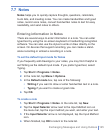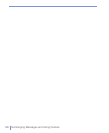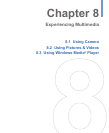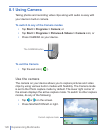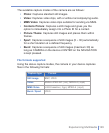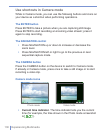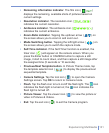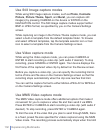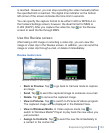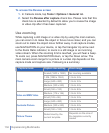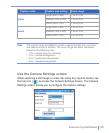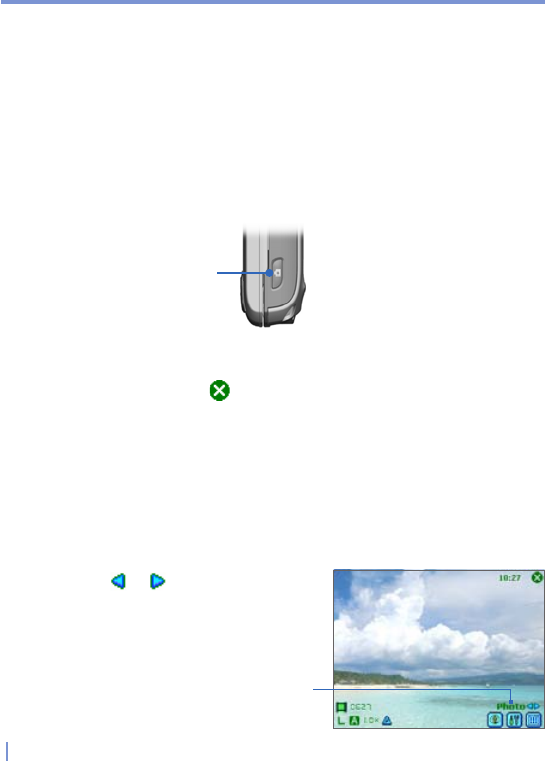
128 | Experiencing Multimedia
8.1 Using Camera
Taking photos and recording video clips along with audio is easy with
your device’s built-in camera.
To switch to any of the Camera modes
• Tap Start > Programs > Camera; or
• Tap Start > Programs > Pictures & Videos > Camera icon; or
• Press CAMERA on your device.
The CAMERA button
To exit the Camera
• Tap the exit icon ( ).
Use the camera
The camera on your device allows you to capture pictures and video
clips by using various built-in modes with flexibility. The Camera mode
is set to the Photo capture mode by default. The lower right corner of
the screen displays the active capture mode. To switch to other capture
modes, do any of the following:
• Tap or on the screen.
• Press NAVIGATION left or right.
Current capture mode