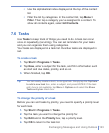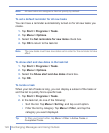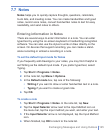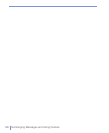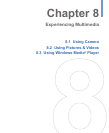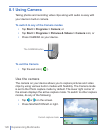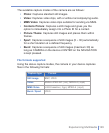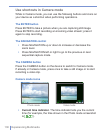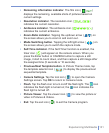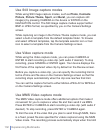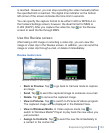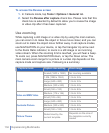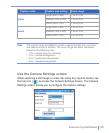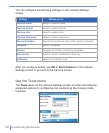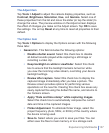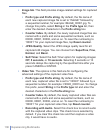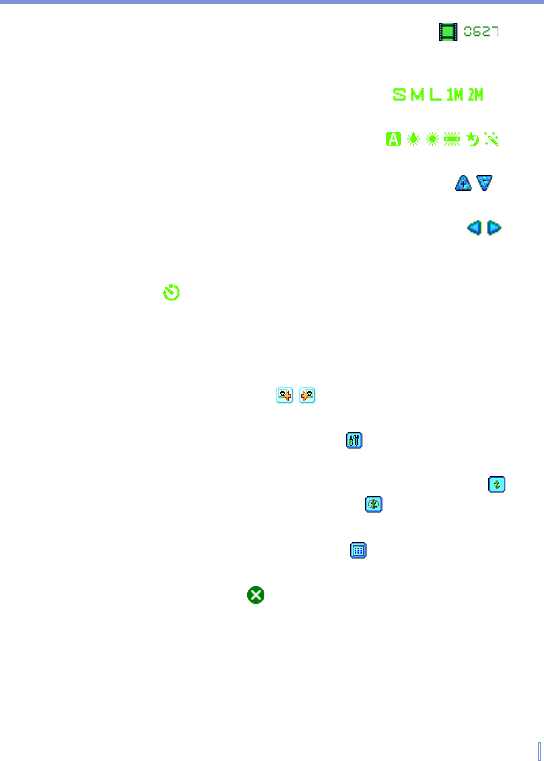
Experiencing Multimedia | 131
• Remaining information indicator. The film icon ( )
displays the remaining, available shots of pictures based on
current settings.
• Resolution indicator. The resolution icon (
/ / / /
)
indicates the current resolution.
• Ambience indicator. The ambience icon ( / / / / / )
indicates the current ambience.
• Zoom-Ratio indicator. Tapping the up/down arrow (
/
) on
the screen allows you to zoom in and zoom out.
• Mode Switching button. Tapping the left/right arrow (
/
) on
the screen allows you to switch the capture mode.
• Self-Time indicator. If the Self-Timer function is enabled, the
timer icon (
) will appear on the camera screen. When you
press the Enter button or CAMERA button to capture a still
image, it start to count down, and then capture a still image after
the assigned time (5 seconds or 10 seconds).
• Previous/Next Template button. In Picture Theme mode, tap
the template selector icon (
/
) to display the previous/next
sequential template.
• Camera Settings. Tap the tool icon ( ) to open the Camera
Settings screen. Tap OK to return to Camera mode.
• Flash. Tap the flash icon to turn on/off the flash light. The
icon
indicates the flash light is turned on; the icon indicates the
flash light is turned off.
• Picture Viewer. Tap the viewer icon ( ) to view the picture or
video in Pictures & Videos.
• Exit. Tap the exit icon ( ) to exit the Camera program.