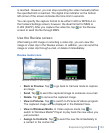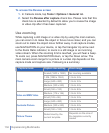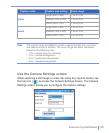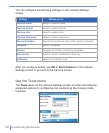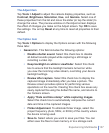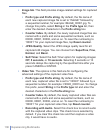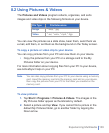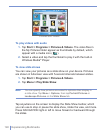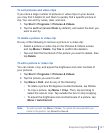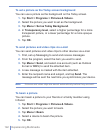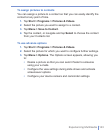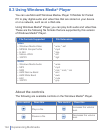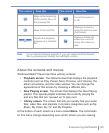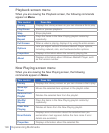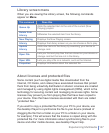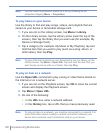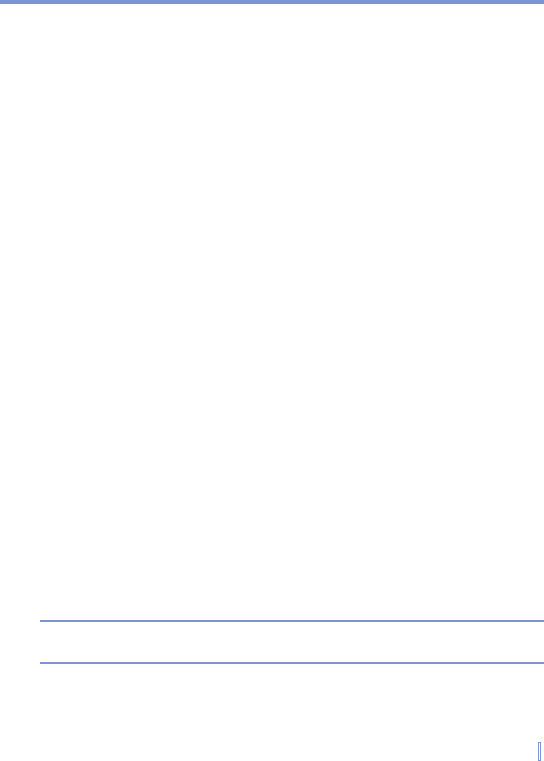
Experiencing Multimedia | 141
To sort pictures and video clips
If you store a large number of pictures or video clips on your device,
you may find it helpful to sort them to quickly find a specific picture or
clip. You can sort by name, date, and size.
1. Tap Start > Programs > Pictures & Videos.
2. Tap the sort list (labeled Date by default), and select the item you
want to sort by.
To delete a picture or video clip
Do any of the following to remove a picture or a video clip:
• Select a picture or video clip on the Pictures & Videos screen,
and tap Menu > Delete. Tap Yes to confirm the deletion.
• Tap and hold the thumbnail of the picture you want to delete, then
tap Delete.
To edit a picture or video clip
You can rotate, crop, and adjust the brightness and color contrast of
your pictures.
1. Tap Start > Programs > Pictures & Videos.
2. Tap the picture you want to edit.
3. Tap Menu > Edit, and do any of the following:
• To rotate a picture 90 degrees counterclockwise, tap Rotate.
• To crop a picture, tap Menu > Crop. Then, tap and drag to
select the area to crop. Tap outside the box to stop cropping.
• To adjust the brightness and contrast levels of a picture, tap
Menu > AutoCorrect.
Note To undo an edit, tap Menu > Undo. To cancel all unsaved edits you
made to the picture, tap Revert to Saved.