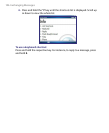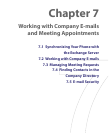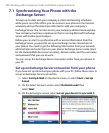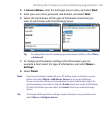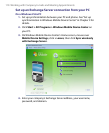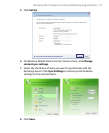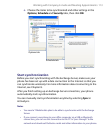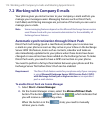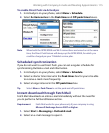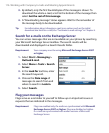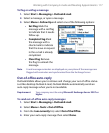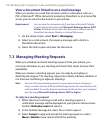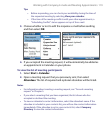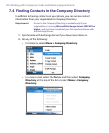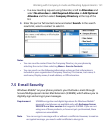114 Working with Company E-mails and Meeting Appointments
7.2 Working with Company E-mails
Your phone gives you instant access to your company e-mails and lets you
manage your messages easier. Messaging features such as Direct Push,
Fetch Mail, and Filtering messages are just some of the tools you can use to
manage your e-mails.
Note Some messaging features depend on the MIcrosoft Exchange Server version
used. Please check with your network administrator for the availability of
Exchange Server features.
Automatic synchronization through Direct Push
Direct Push technology (push e-mail feature) enables you to receive new
e-mails on your phone as soon as they arrive in your Inbox on the Exchange
Server. With this feature, items such as contacts, calendar and tasks are
also immediately updated onto your phone when these items have been
changed or new entries have been added on the Exchange Server. To make
Direct Push work, you need to have a GPRS connection on your phone.
You need to perform a full synchronization between your phone and the
Exchange Server first before Direct Push can be enabled.
Requirement The Direct Push feature works for your phone only if your company
is using Microsoft Exchange Server 2003 Service Pack 2 (SP2)
with Exchange ActiveSync or higher version or an equivalent
push e-mail solution.
To enable Direct Push via Comm Manager
1. Select Start > Comm Manager.
2. On the Comm Manager screen, select the Microsoft Direct Push
button. The button will turn to , which indicates that
you will receive e-mails as they arrive.
When the button is in the state, you need to manually
retrieve your e-mails.