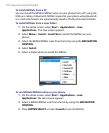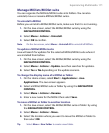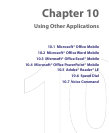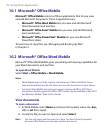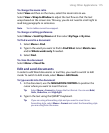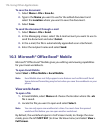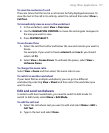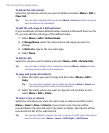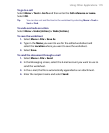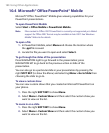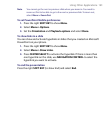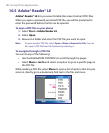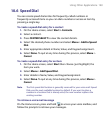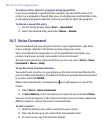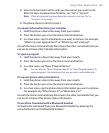178 Using Other Applications
To delete the cell content
Select the cell whose content you want to delete and select Menu > Edit >
Clear Cell.
Tip You can select multiple cells by selecting Menu > Select and then choosing
what to select in the worksheet.
To edit the cell range of a defined name
If your worksheet contains defined names created in Microsoft Excel on the
PC, you can edit the cell range of the defined name.
1. Select Menu > Edit > Define Name.
2. In Range Name, select the name whose cell range you want to
change.
3. In Refers to, type in the new cell range.
4. Select Done.
To delete cells
Select the cell you want to delete and select Menu > Edit > Delete Cells.
Tip You can select multiple cells to delete by selecting Menu > Select and then
choosing what to select in the worksheet.
To copy and paste cell contents
1. Select the cell(s) you want to copy and then select Menu > Edit >
Copy.
Tip You can select multiple cells to delete by selecting Menu > Select and
then choosing what to select in the worksheet.
2. Select the cell(s) where you want to copy the cell contents to and
select Menu > Edit > Paste.
To insert a row or column
Select the cell where you want to insert a row or column and then select
Menu > Insert > Row or Column. If you insert a row, the row will be
inserted above the selected cell; if you insert a column, the column will be
inserted at the left of the selected cell.
Tip You can also shift the contents of a row or column. To shift, select the cell you
want to shift and select Menu > Insert > Shift Right or Shift Down.