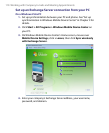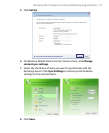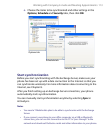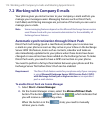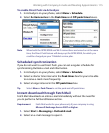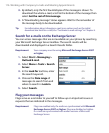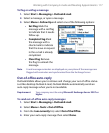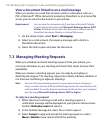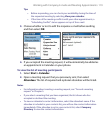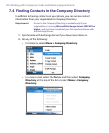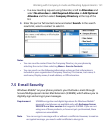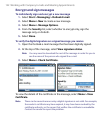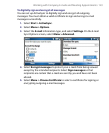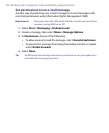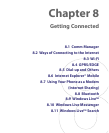118 Working with Company E-mails and Meeting Appointments
View a document linked to an e-mail message
When you receive an e-mail that contains a link to a document such as a
PDF or Microsoft® Office document located on SharePoint or an internal file
server, you can view the document on your phone.
Requirement You can view the document only if you have a Microsoft Outlook
account that synchronizes with Microsoft Exchange Server 2007
or later. Exchange Server must also be set up to allow access to
SharePoint document libraries or internal file servers.
1. On the Home screen, select Start > Messaging.
2. Select an e-mail account, then open a message with a link to a
SharePoint document.
3. Select the link to open and view the document.
7.3 Managing Meeting Requests
When you schedule and send meeting requests from your phone, you
can invite attendees to your meeting and check their status to know their
availability.
When you receive a meeting request, you can reply by accepting or
declining the request. The meeting request also clearly indicates whether or
not there are conflicting or adjacent meetings.
Note You can still accept meeting requests on your phone if your company is
using an earlier version of Microsoft Exchange Server, but some features will
not be enabled. To use the features mentioned in this section, your company
must be using Microsoft Exchange Server 2007 or higher.
To reply to a meeting request
1. When there’s an incoming e-mail with a meeting request, a
notification message will be displayed on your phone’s Home screen.
Scroll to Outlook e-mail and select it.
2. In the Outlook message list, select the e-mail to open it.
3. Select Accept to reply and accept the meeting request, or select
Menu > Decline if you cannot attend the meeting.