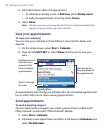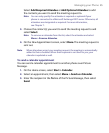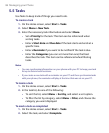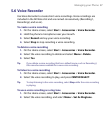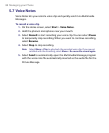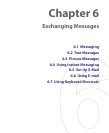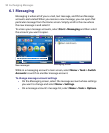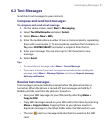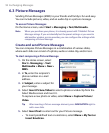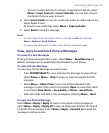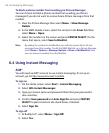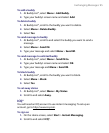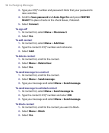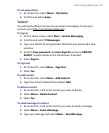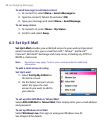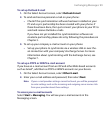92 Exchanging Messages
6.3 Picture Messages
Sending Picture Messages (MMS) to your friends and family is fun and easy.
You can include pictures, video, and an audio clip in a picture message.
To access Picture Messages
On the Home screen, select Start > Messaging > Text/Multimedia.
Note When you purchase your phone, it is already preset with T-Mobile’s Picture
Message setings. If you accidentally lost the preset settings or you want to
add another wireless service provider, you can configure the settings while
composing a Picture Message.
Create and send Picture Messages
You can compose Picture Messages in a combination of various slides,
where each slide can consist of a photo, audio or video clip, and/or text.
To start composing a Picture Message
1. On the Home screen, select
Start > Messaging > Text/
Multimedia > Menu > New >
MMS.
2. In To, enter the recipient’s
phone number or e-mail
address .
3. In Subject, enter a subject for
your message.
4. Select Insert Picture/Video to select a photo or video clip from the
Select Media screen and insert it.
To capture a new photo or video, select Menu > Capture Picture/
Video.
Tip After inserting a Picture message element, press NAVIGATION right to
add a new slide.
5. Select Insert Text to enter text for your Picture message.
• To insert predefined text or emoticons, select Menu > My Text or
Insert Emoticon.