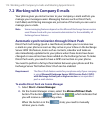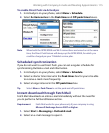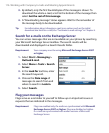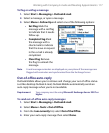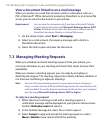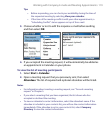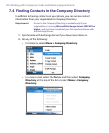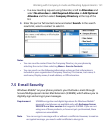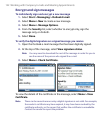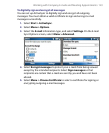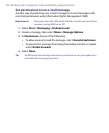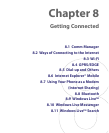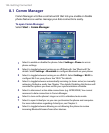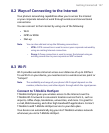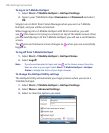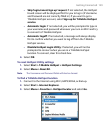122 Working with Company E-mails and Meeting Appointments
Encrypt and sign messages
To individually sign and encrypt a new message
1. Select Start > Messaging > Outlook E-mail.
2. Select Menu > New to create a new message.
3. Select Menu > Message Options.
4. From the Security list, select whether to encrypt only, sign the
message only, or do both.
5. Select Done.
To verify the digital signature on a signed message you receive
1. Open the Outlook e-mail message that has been digitally signed.
2. At the top of the message, select View signature status.
Note You may need to download the rest of the message in order for you to
see the name of the person who signed the e-mail.
3. Select Menu > Check Certificate.
To view the details of the certificate in the message, select Menu > View
Certificate.
Note There can be several reasons why a digital signature is not valid. For example,
the sender’s certificate may have expired, it may have been revoked by the
certificate authority, or the server that verifies the certificate is unavailable.
Contact the sender to report the problem.