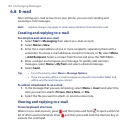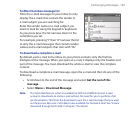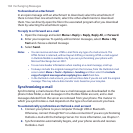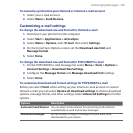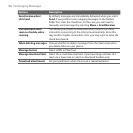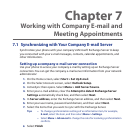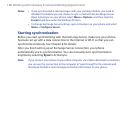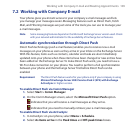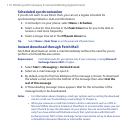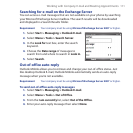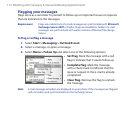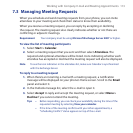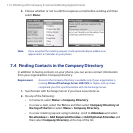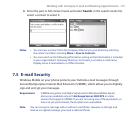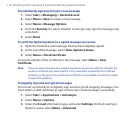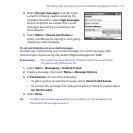110 Working with Company E-mail and Meeting Appointments
Scheduled synchronization
If you do not want to use Direct Push, you can set a regular schedule for
synchronizing Outlook e-mail and information.
In ActiveSync on your phone, select Menu > Schedule.
Select a shorter time interval in the Peak times box for you to be able to
receive e-mail more frequently.
Select a longer interval in the Off-peak times box.
Tip Select Menu > Peak Times to set the peak and off-peak times.
Instant download through Fetch Mail
Fetch Mail downloads an entire e-mail immediately without the need for you to
perform a full Send/Receive action.
Requirement Fetch Mail works for your phone only if your company is using Microsoft
Exchange Server 2007 or higher.
Select Start > Messaging > Outlook E-mail.
Select an e-mail message to open it.
By default, only the first few kilobytes of the message is shown. To download
the whole e-mail, scroll to the bottom of the message then select Get the
rest of this message.
A “Downloading message” status appears. Wait for the remainder of the
message body to be downloaded.
Notes • For information about changing e-mail sync options such as setting the download
size for e-mail, see “Customizing e-mail settings” in Chapter 6.
• When you receive an e-mail that contains a link to a document such as a PDF or
Microsoft Office document located on SharePoint or an internal file server, you can
select the link to view the document on your phone. You can view the document
only if you have a Microsoft Outlook account that synchronizes with Microsoft
Exchange Server 2007 or later. Exchange Server must also be set up to allow access
to SharePoint document libraries or internal file servers.
1.
2.
3.
1.
2.
3.
4.