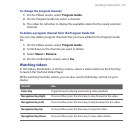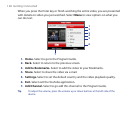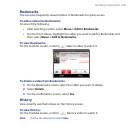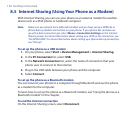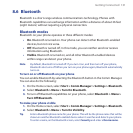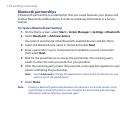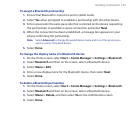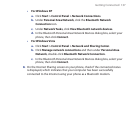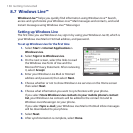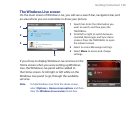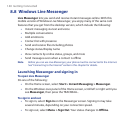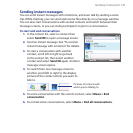Getting Connected 135
To beam information from your phone to a computer
Set Bluetooth on your phone to visible mode. For information about this, see
“To make your phone visible”.
Next, set Bluetooth on your computer to visible mode, create a Bluetooth
partnership, then enable your computer to receive Bluetooth beams.
If your computer has Windows Vista or Windows XP SP2 and your computer’s
Bluetooth adapter is supported by your Windows version, do the following
steps:
a. On your computer, open Bluetooth Devices from the Control Panel then
click the Options tab.
For Windows Vista, select Allow Bluetooth devices to find this
computer; or
For Windows XP, select Turn discovery on and Allow Bluetooth
devices to connect to this computer.
b. Create a Bluetooth partnership between your phone and computer. For
information about creating a partnership, see “Bluetooth partnerships”.
c. In the Options tab of Bluetooth Devices, select Show the Bluetooth
icon in the notication area.
d. To enable your computer to receive Bluetooth beams, right-click the
Bluetooth icon at the bottom-right of your computer screen and select
Receive a File.
Now you are ready to beam. On your phone, select an item to beam. The item
can be an appointment in your calendar, a task, a contact card, or a file.
Calendar appointment: Open and select Menu > Beam Appointment.
Task: Select Menu > Beam Task.
Contact: Select Menu > Send Contact > Beam.
File: Select Menu > Beam.
1.
2.
•
•
3.
•
•
•
•