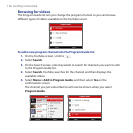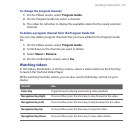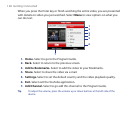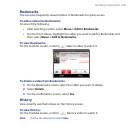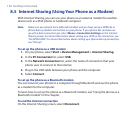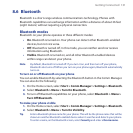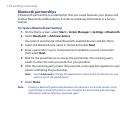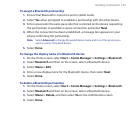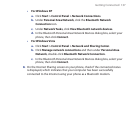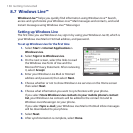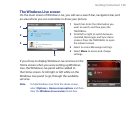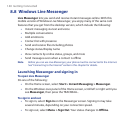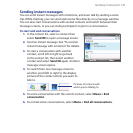134 Getting Connected
Connecting a Bluetooth hands-free or stereo headset
For hands-free phone conversations or to listen to music, you can use a Bluetooth
hands-free or stereo headset.
Note You need a Bluetooth stereo headset to listen to music.
To connect a Bluetooth hands-free or stereo headset
Make sure that both your phone and the Bluetooth headset are turned on
and that the headset is visible. Refer to the manufacturer’s documentation to
find out how to set the headset in visible mode.
Select Start > Comm Manager > Settings > Bluetooth.
Select Bluetooth > Add new device.
Select the name of the Bluetooth headset, then select Next. The phone will
automatically pair with the Bluetooth headset.
Windows Mobile will automatically try one of the preconfigured passcodes (0000,
1111, 8888, 1234) to pair the Bluetooth headset with the phone. If this fails, you
have to enter the passcode delivered with your headset manually.
Note If the Bluetooth stereo headset becomes disconnected, turn the headset on and
repeat steps 1 to 3 above. Select the stereo headset and select Menu > Set as
Wireless Stereo.
Beaming information using Bluetooth
You can beam information, such as contacts, calendar items, and tasks, as well as
files from your phone to your computer or to another Bluetooth-enabled device.
Notes • If your computer does not have built-in Bluetooth capabilities, you need to
connect and use a Bluetooth adapter or dongle on your computer.
• Before beaming items to your computer, open Bluetooth Configuration or
Bluetooth Settings in the Control Panel and check if there’s an option for setting a
location for saving beamed items.
1.
2.
3.
4.