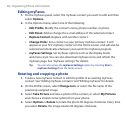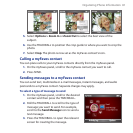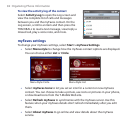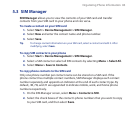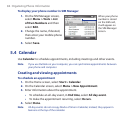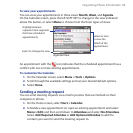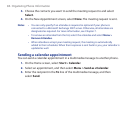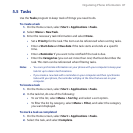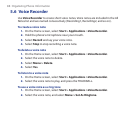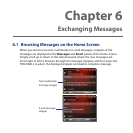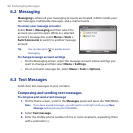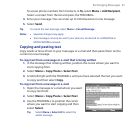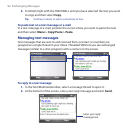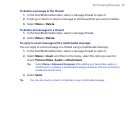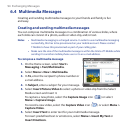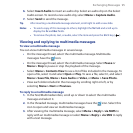88 Organizing Phone Information
5.6 Voice Recorder
Use Voice Recorder to create short voice notes. Voice notes are included in the All
Notes list and are named consecutively (Recording1, Recording2, and so on).
To create a voice note
On the Home screen, select Start > Applications >Voice Recorder.
Hold the phone’s microphone near your mouth.
Select Record and say your voice note.
Select Stop to stop recording a voice note.
To delete a voice note
On the Home screen, select Start > Applications >Voice Recorder.
Select the voice note to delete.
Select Menu > Delete.
Select Yes.
To listen to a voice note
On the Home screen, select Start > Applications >Voice Recorder.
Select the voice note to play, and press the TRACKBALL.
To use a voice note as a ring tone
On the Home screen, select Start > Applications >Voice Recorder.
Select the voice note, and select Menu > Set As Ringtone.
1.
2.
3.
4.
1.
2.
3.
4.
1.
2.
1.
2.