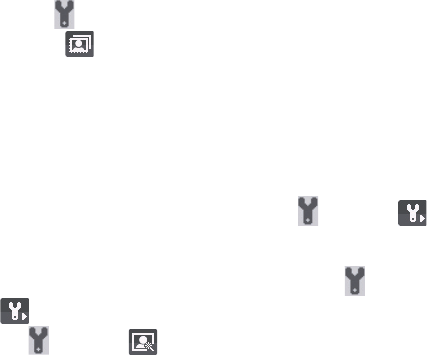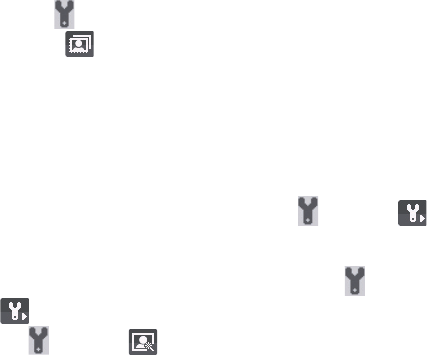
Experiencing Multimedia 123
Use Still Image capture modes
While using Still Image capture modes such as
Picture Theme, you can capture a single still image by pressing the ENTER
button on the NAVIGATION CONTROL to capture the image. In
mode, press the ENTER button once then pan your phone. to take the shots.
The number of shots taken depends on the option you set. Still images are
captured and saved in the JPEG format.
While capturing an image in the Picture Theme mode, you can select a
preset template. To browse and choose from different templates, click
on the Camera screen then use the NAVIGATION
. Depending on the chosen template, one or more
photos may need to be taken for the template.
While using the Video capture mode, press the ENTER button to start
recording a video clip (with audio if desired). To stop recording, press the
ENTER button again. Your phone displays the first frame of the captured
video clip by default on the Review screen.
Before you capture a video clip, click the left SOFT KEY
to specify the file format. You can set the encoding format
to Motion-JPEG AVI, MPEG-4, or H.263. You can also specify the recording
limit in terms of time or file size by pressing the left SOFT KEY
to Motion-JPEG AVI, MPEG-4, or H.263. You can also specify the recording
limit in terms of time or file size by pressing the left SOFT KEY
. To change the video resolution, click the
Use MMS Video capture mode
While using the MMS Video capture mode, press the ENTER button to start
recording a video clip (with audio if desired). To stop recording, press the
The recording length of MMS video is fixed. The recording automatically
stops when the preset length is reached. However, you can manually stop