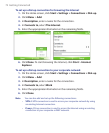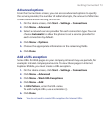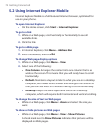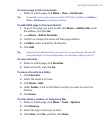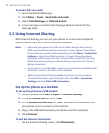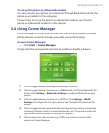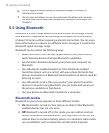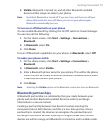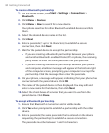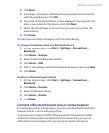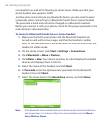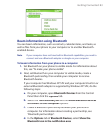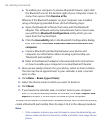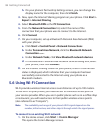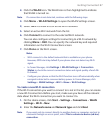80 Getting Connected
To create a Bluetooth partnership
1.
On the Home screen, click
Start
On the Home screen, click Start On the Home screen, click
>
Settings
>
Connection
s >
Bluetooth
.
2.
Click
Menu
>
Devices
.
3.
Click
Menu
>
New
to search for a new device.
Your phone searches for other Bluetooth-enabled devices and lists
them.
4.
Select the desired device name in the list.
5.
Click
Next
.
6.
Enter a passcode (1 up to 16 characters) to establish a secure
connection, then click
Next
.
7.
Wait for the paired device to accept the partnership:
•
If you are creating a Bluetooth partnership between your phone
and another Bluetooth-enabled Pocket PC or phone, the receiving
party needs to enter the same passcode that you specified.
•
If you are creating a Bluetooth partnership between your phone
and computer, a balloon message will appear at the bottom-right
of the computer screen, prompting your computer to accept the
partnership. Click the message then enter the passcode.
8.
On your phone, a message will appear, indicating that your phone has
connected with the paired device. Click
OK
.
9.
The name of the paired device is then displayed. You may edit and
enter a new name for that device, then click
Next
.
10.
Select the check boxes of services that you want to use from the
paired device. Click
Done
.
To accept a Bluetooth partnership
1.
Ensure that Bluetooth is turned on and in visible mode.
2.
Click
Yes
when prompted to establish a partnership with the other
device.
3.
Enter a passcode (the same passcode that is entered on the device
requesting the partnership) to establish a secure connection.
The passcode must be between 1 and 16 characters.