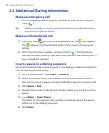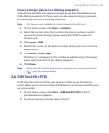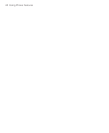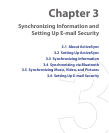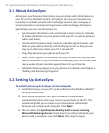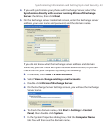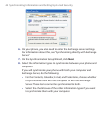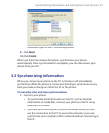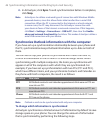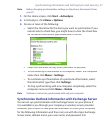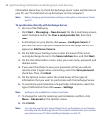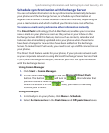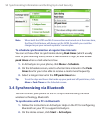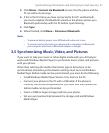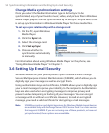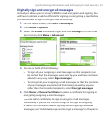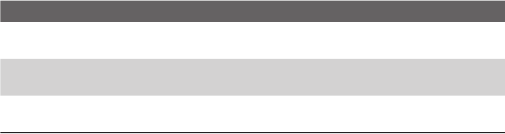
46 Synchronizing Information and Setting Up E-mail Security
2.
In ActiveSync, click
Sync
. To end synchronization before it completes,
click
Stop
.
Note ActiveSync 4.x utilizes a network type of connection with Windows Mobile
powered devices, since this allows faster data transfer than a serial USB
connection. When the PC is connected to the Internet or a local network,
in some cases, the PC may disconnect the ActiveSync connection with
your device in favor of the Internet or network connection. If this happens,
click Start > Settings > Connections > USB to PC, then clear the Enable
advanced network functionality check box. This makes ActiveSync utilize a
serial USB connection with your device.
Synchronize Outlook information with the computer
If you have set up a synchronization relationship between your phone and
the PC, synchronization keeps Outlook information up-to-date on both of
them.
You can also set up your phone to synchronize with more than one PC,
or with a combination of one or more PCs and Exchange Server. When
synchronizing with multiple computers, the items you synchronize will
appear on all of the computers with which they are synchronized. For
example, if you have set up synchronization with two PCs (PC1 and PC2),
which have different items, and you synchronize Contacts and Calendar on
the phone with both computers, the result is as follows:
Location New state
PC1
All Outlook contacts and calendar appointments that were on PC2 are
now also on PC1.
PC2
All Outlook contacts and calendar appointments that were on PC1 are
now also on PC2.
Phone
All Outlook contacts and calendar appointments from both PC1 and
PC2 are on the phone.
Note Outlook e-mail can be synchronized with only one computer.
To change which information is synchronized
ActiveSync synchronizes a limited amount of information by default to save
storage space on your phone. You can change the amount of information
that is synchronized by performing the following steps.