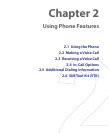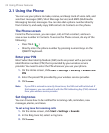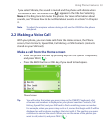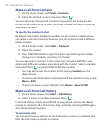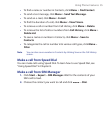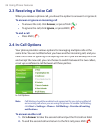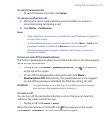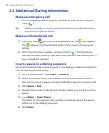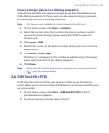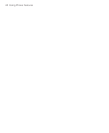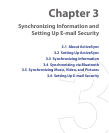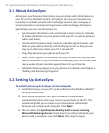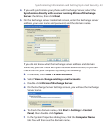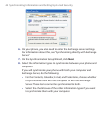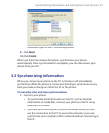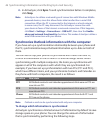Using Phone Features 39
Insert a longer pause in a dialing sequence
Some phone numbers may require a longer pause than the default pause
in the dialing sequence. In these cases, you can pause as long as you want,
and manually continue the dialing sequence.
Note This feature is not available for contacts stored on the SIM card.
1.
On the Home screen, click
Start
>
Contacts
.
2.
Select the contact entry that contains the phone number in which
you want to insert a longer pause, and press ENTER to open the
contact card.
3.
Click
Menu
>
Edit
.
4.
Position the cursor on the phone number where you want to insert a
longer pause.
5.
Click
Menu
>
Insert Wait
.
The letter “w” will appear in the number to indicate where the longer
pause (wait) will occur in the dialing sequence.
6.
Click
Done
.
Note When you call a number that contains a longer pause, you must press TALK
( ) again to continue dialing.
2.6 SIM Tool Kit (STK)
A SIM card must be inserted in your device in order to use this feature,
which allows you to access a range of information services provided by your
service provider.
1.
On the Home screen, click
Start
>
SIM Tool Kit (STK)
. A list of
provided services appears.
2.
To access a service, click the item in the list.