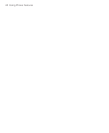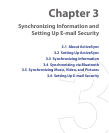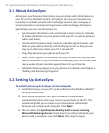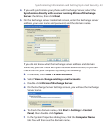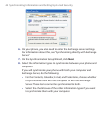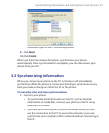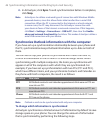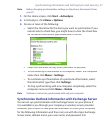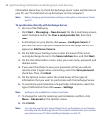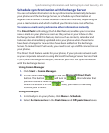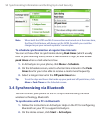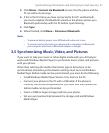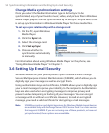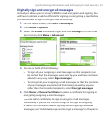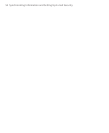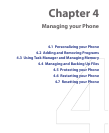48 Synchronizing Information and Setting Up E-mail Security
information about how to check the Exchange server name and domain on
your PC, see “To install and set up ActiveSync on the computer.”)
Note Before changing synchronization settings on the phone, disconnect it from
your PC.
To synchronize directly with Exchange Server
1.
Do one of the following:
•
Click
Start
>
Messaging
>
New Account
. On the E-mail Setup screen,
select Outlook E-mail in the
Your e-mail provider list
, then click
Next
.
•
In ActiveSync on your phone, click
Menu
>
Confi gure Server
. If
you have not yet set up synchronization with Exchange Server, this
appears as
Add Server Source
.
2.
On the Edit Server Settings screen, enter the name of the server
running Exchange Server in the
Server address
box, and click
Next
.
3.
On the User Information screen, enter your user name, password, and
domain name.
4.
If you want the phone to save your password so that you will not
need to enter it again when connecting, select the
Save password
check box. Then, click
Next
.
5.
On the Options screen, select the check boxes of the types of
information that you want to synchronize with the Exchange Server.
6.
To customize synchronization of a particular information, select the
type of information then click
Menu
>
Settings
.
Note Settings is not available for Contacts and Tasks.
7.
To change the rules for resolving synchronization confl icts, click
Menu
>
Advanced
on the Options screen.
8.
Click
Finish
.
Note You can also use the Sync Setup Wizard to set up the phone to synchronize
remotely with the Exchange Server. This wizard is started when you connect
your phone to your PC after installing ActiveSync on the PC.