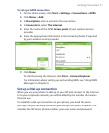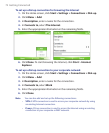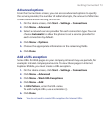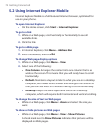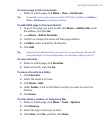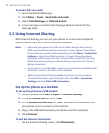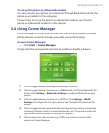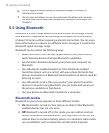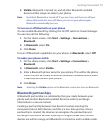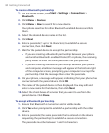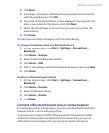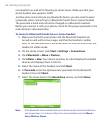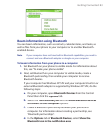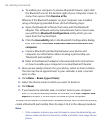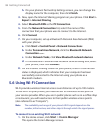Getting Connected 79
3.
Visible
. Bluetooth is turned on, and all other Bluetooth-enabled
devices within range can detect your phone.
Note By default, Bluetooth is turned off. If you turn it on, and then turn off your
phone, Bluetooth also turns off. When you turn on your phone again,
Bluetooth automatically turns on.
To turn on or off Bluetooth on your phone
You can enable Bluetooth by clicking the On/Off switch in Comm Manager.
You can also do the following:
1.
On the Home screen, click
Start
>
Settings
>
Connections
>
Bluetooth
.
2.
In
Bluetooth
, select
On
.
3.
Click
Done
.
To turn off Bluetooth capabilities on your phone, in
Bluetooth
, select
Off
.
To make your phone visible
1.
On the Home screen, click
Start > Settings > Connections >
Bluetooth
.
2.
In
Bluetooth
, select
Visible
.
3.
Enter a Bluetooth phone name for your phone. This will be the phone
name that will be shown on another Bluetooth-enabled device when
it searches and detects your phone.
4.
Click
Done
.
Note Selecting the Visible option on the Bluetooth screen also turns on Bluetooth.
Bluetooth partnerships
A Bluetooth partnership is a relationship that you create between your
phone and another Bluetooth-enabled device in order to exchange
information in a secure manner.
Creating a partnership between two devices involves entering the
same passcode on both devices, and this is a one-time process. Once a
partnership is created, the devices can recognize the partnership and
exchange information without entering a PIN again. Make sure the two
devices are within a range, and Bluetooth is turned on and in visible mode.