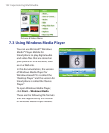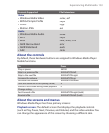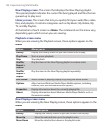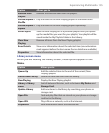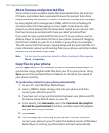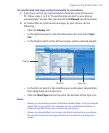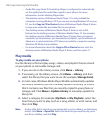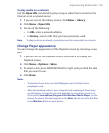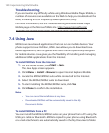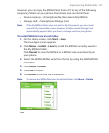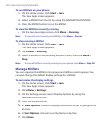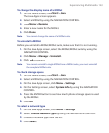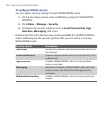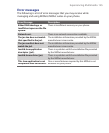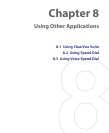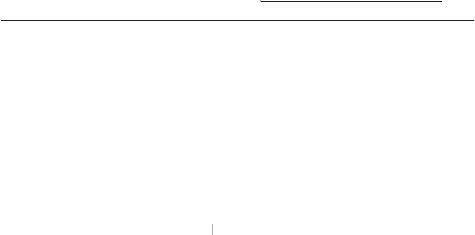
140 Experiencing Multimedia
Troubleshooting
If you encounter any difficulty while using Windows Media Player Mobile, a
number of resources are available on the Web to help you troubleshoot the
issue, including a list of frequently asked questions (FAQ).
For more information, see the Troubleshooting Windows Media Player
Mobile page at the Microsoft Web site (
http://www.microsoft.com/
http://www.microsoft.com/
windows/windowsmedia/player/windowsmobile/troubleshooting.aspx
windows/windowsmedia/player/windowsmobile/troubleshooting.aspx
).
7.4 Using Java
MIDlets are Java-based applications that can run on mobile devices. Your
phone supports Java 2 Edition, J2ME. Java allows you to download Java-
based applications, such as games and tools that are specifically designed
for mobile devices. Java gives you the flexibility of installing and managing
additional J2ME applications from the Internet.
To install MIDlets from the Internet
1.
On the Home screen, click
Start
On the Home screen, click Start On the Home screen, click
>
Java
.
The Java Apps screen appears.
2.
Click
Menu
>
Install
>
Browse
to open Internet Explorer Mobile.
3.
Locate the MIDlet/MIDlet suite while connected to the Internet.
4.
Select the MIDlet/MIDlet suite to download.
5.
To start installing the MIDlet/MIDlet suite, click
Yes
.
6.
Click
Done
to confi rm the installation.
Notes
• You can cancel the installation at any time.
• Downloaded MIDlets will be automatically saved in the My
Documents folder
.
To install MIDlets from a PC
You can install the MIDlets/MIDlet suites on your phone from a PC using the
USB sync cable or Bluetooth. MIDlets copied to your phone using Bluetooth
or e-mail attachments are automatically saved in the My Documents folder.