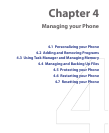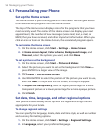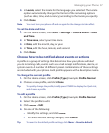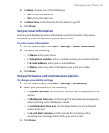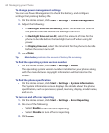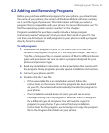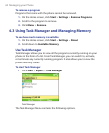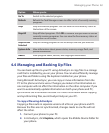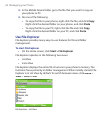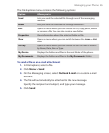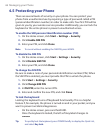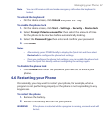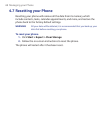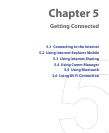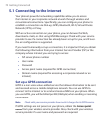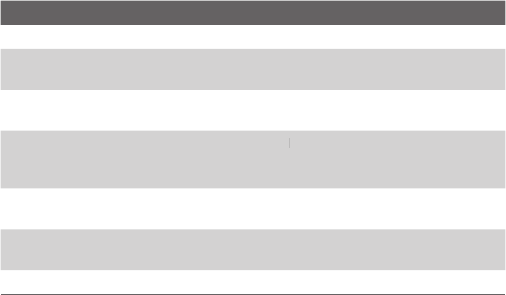
Managing your Phone 63
Option Allows you to
Go To
Switch to the selected program.
Refresh
Refresh the Task Manager screen to reflect a list of currently running
programs.
Stop
Stop the selected program. You can view the free memory status at
the bottom of the screen.
Stop All
Stop all listed programs. Click
OK
to confirm that you want to end all
OK to confirm that you want to end all OK
currently running programs. You can view the free memory status at
the bottom of the screen.
Stop All But
Selected
Stop all running programs in the list except the one you selected.
System Info
View information about power status, memory usage, flash, and
phone information.
About
View program name, version, and copyright information.
4.4 Managing and Backing Up Files
You can back up files to your PC using ActiveSync or copy files to a storage
card that is installed by you on your phone. You can also efficiently manage
your files and folders using File Explorer installed on your phone.
Using Microsoft ActiveSync, you can copy or move information from the
PC to the phone and vice versa. Changes you make to the information on
one computer will not affect the information on the other computer. If you
want to automatically update information on both your phone and PC,
synchronize the information instead. For more information about copying
and synchronizing files, see ActiveSync Help on your PC.
To copy a fi le using ActiveSync
Copying a file results in separate versions of a file on your phone and PC.
Because the files are not synchronized, changes made to one file will not
affect the other.
1.
Connect your phone to your PC.
2.
In ActiveSync, click
Explore
, which opens the Mobile Device folder for
your phone.