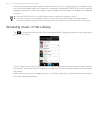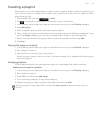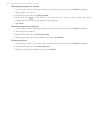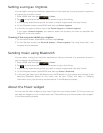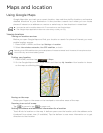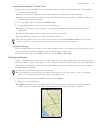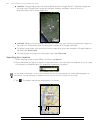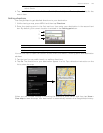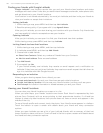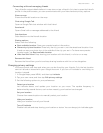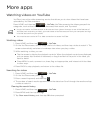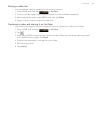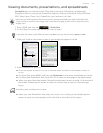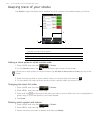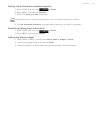150 Your T-Mobile myTouch 3G Slide user guide
Finding your friends with Google Latitude
Google Latitude™ user location service lets you and your friends share locations and status
messages with each other. It also lets you send instant messages and emails, make phone calls,
and get directions to your friends’ locations.
Your location is not shared automatically. You must join Latitude, and then invite your friends to
view your location or accept their invitations.
Joining Latitude
1. While viewing a map, press MENU and then tap Join Latitude.
2. Read the privacy policy. If you agree with it, tap Agree & share.
After you join Latitude, you can start sharing your locations with your friends. Only friends that
you have explicitly invited or accepted can see your location.
Opening Latitude
After you join Latitude, you can open it to find your friends and view their updates.
While viewing a map, press MENU, and then tap Latitude.
Inviting friends to share their locations
1. While viewing a map, press MENU, and then tap Latitude.
2. In Latitude, press MENU, and then tap Add friends.
3. Choose how to add friends:
Select from Contacts. Select any number of friends from your Contacts.
Add via email address. Enter an email address.
4. Tap Add friends.
5. If prompted, tap Yes.
If your friends already use Latitude, they receive an email request and a notification on
Latitude. If they have not yet joined Latitude, they receive an email request that tells them to
sign in to Latitude with their Google Account.
Responding to an invitation
When you get a sharing request from a friend, you can:
Accept and share back. You and your friend can see each other’s locations.
Accept, but hide my location. You can see your friend’s location, but they can’t see yours.
Don’t accept. No location information is shared between you and your friend.
Viewing your friends’ locations
You can view your friends’ locations on a map or in a list.
When you open Maps, your friends’ locations are shown. Each friend is represented by their
picture (from Contacts) with an arrow pointing to their approximate location. If a friend has
chosen to share city-level locations, their picture does not have an arrow and appears in the
middle of the city.
To see a friend’s profile and connect, touch the photo. Your friend’s name appears in a balloon.
Touch the balloon to open a screen with details about your friend and many connection
options.
When you open Latitude you see a list of your Latitude friends, with a summary of their last
known locations, status, and so on. Touch a friend in the list to open a screen with details about
the friend and many connection options.