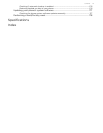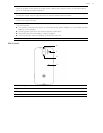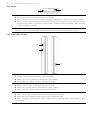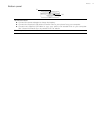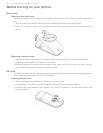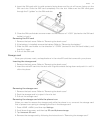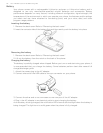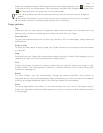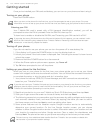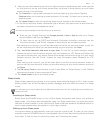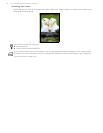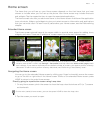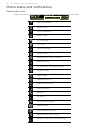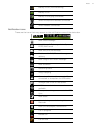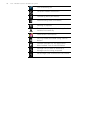Basics 21
When you charge the battery while the phone is on, the charging battery icon ( ) is displayed
in the status bar of the Home screen. After the battery has been fully charged, a full battery icon
( ) will be displayed in the status bar of the Home screen.
Finger gestures
Tap
When you want to type using the keyboard, select items onscreen such as application and
settings icons, or press onscreen buttons, simply tap them with your finger.
Press and hold
To open the available options for an item (e.g. contact or link in a web page), simply press and
hold the item.
Swipe or slide
To swipe or slide means to quickly drag your finger vertically or horizontally across the screen
or trackpad.
Drag
Press and hold your finger with some pressure before you start to drag. While dragging, do not
release your finger until you have reached the target position.
Flick
Flicking the screen is similar to swiping, except that you need to swipe your finger in light,
quicker strokes. This finger gesture is always in a vertical direction, such as when flicking the
contacts or message list.
Rotate
For most screens, you can automatically change the screen orientation from portrait to
landscape by turning the phone sideways. When entering text, you can turn the phone sideways
to bring up a bigger keyboard. Refer to the Settings chapter for more details.
Pinch
For some applications, like Gallery or the web browser, you can “pinch” the screen using 2
fingers (for example, thumb and index fingers) to zoom in or zoom out when viewing a picture
or a web page.
Only the AC adapter and USB sync cable provided with your phone must be used to charge the
battery
Do not remove the battery from the phone while you are charging it using the AC or car adapter.
As a safety precaution, the battery stops charging when it overheats.