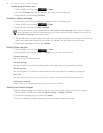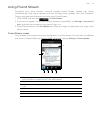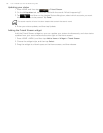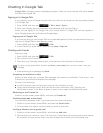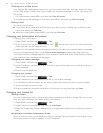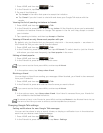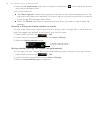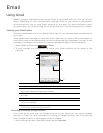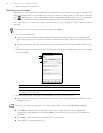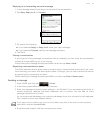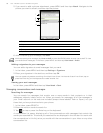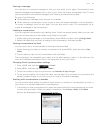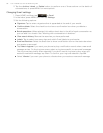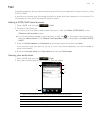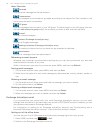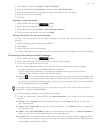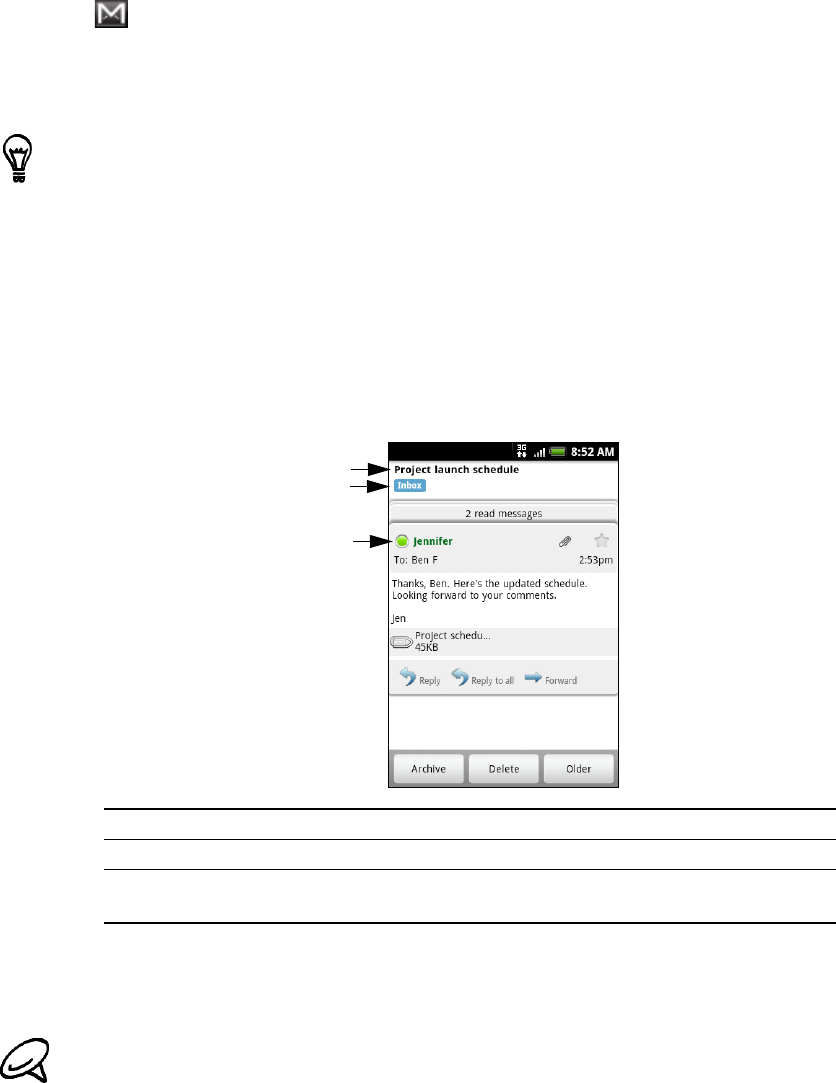
86 Your T-Mobile myTouch 3G Slide user guide
2. Tap the account to switch to.
Reading your messages
Depending on your notification settings, the phone plays a ring tone, vibrates, or displays the
email message briefly in the status bar when you receive a new email. A new email message
icon
also appears on the notifications area of the status bar to notify you of a new email.
For more information on email notification settings, refer to "Changing Gmail settings."
For information on automatic email synchronization, see "Changing Gmail synchronization
settings."
1. Do one of the following:
When you receive a new email notification, press and hold the status bar, and then slide
down your finger on the screen to open the Notifications panel. Tap the new email to view
it.
While in the Inbox, tap the unread email or the conversation with the unread email to view
it.
2. To scroll through the messages in the conversation, swipe your finger up/down on the screen
or the trackpad.
4. To manage the email message or conversation, do any of the following:
Tap Archive to remove the conversation from your Inbox while still keeping it stored in your
Google Account.
Tap Delete to delete the conversation from your Google Account. If you delete the
conversation accidentally, you can tap Undo in the yellow bar at the top of the screen to
undelete it.
Tap Older to see the previous conversation in your Inbox.
Press MENU to see more options.
To refresh your inbox manually, press MENU and then tap Refresh.
1. Message subject.
2. Message label.
3. Online status. Appears when the contact is a Google Talk friend and you are
signed in to Google Talk.
To display your archived messages, in the Inbox, press MENU and then tap View labels > All Mail.
1
2
3