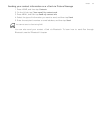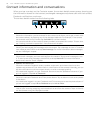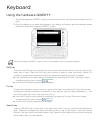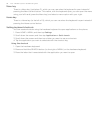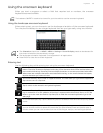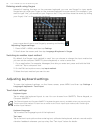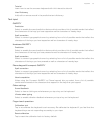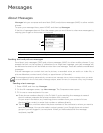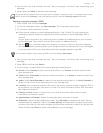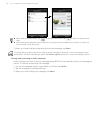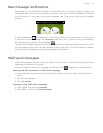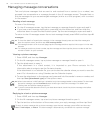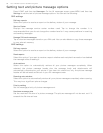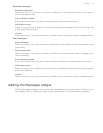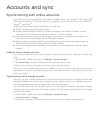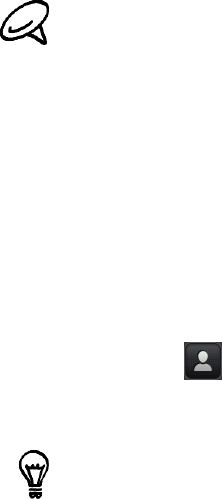
Messages 63
4. Tap the text box that contains the text “Tap to compose”, and then start composing your
message.
5. When done, tap Send to send the text message.
Sending a picture message (MMS)
1. Press HOME, and then tap Messages.
2. On the All messages screen, tap New message. The Compose screen opens.
3. Fill in one or more recipients. You can:
Enter phone numbers or email addresses directly in the To field. If you’re sending the
message to several recipients, separate the phone numbers or email addresses with a
comma.
As you enter information, any matching phone numbers or addresses from your contacts
list are displayed. Tap a match to enter that number or address directly.
Tap the icon, and then select the contacts to whom you want to send the message.
You can also select contact groups (your Google Account contact groups if you are logged
in) as recipients. When you have selected all the message recipients, tap OK.
4. Tap the text box that contains the text “Tap to compose”, and then start composing your
message.
5. Press MENU and then tap Attach.
6. On the Attach window, select from the following file attachments:
Picture. Select Camera to take a photo and attach it, or Pictures to attach a photo from
your storage card.
Video. Select Camcorder to capture a video and attach it, or Videos to attach a video from
your storage card.
Audio. Select Voice Recorder to make a voice recording and attach it, or Music & sounds to
attach a music file or voice recording from your storage card.
Location. You can attach location information. Send your current location (requires GPS to
be turned on) or a location you pick on a map. For more information about GPS and maps,
see "Maps and location."
Contact (vCard). Select a contact from your phone, and then select which contact
information you want to attach.
Appointment (vCalendar). Select the calendar event you want to attach.
Slideshow. Opens the Edit slideshow screen. Tap Add slide to create a new slide. Tap the
created slide (for example, Slide 1), tap Insert picture, and then select the picture you want
to add to the slide. You can also navigate to the text box and enter a caption for the picture.
When finished, tap Done to attach the slideshow to your message.
To receive delivery reports and know when a text message is received, in the All messages screen, press
MENU and then tap Settings. In the SMS settings section, select the Delivery reports check box.
You can add a subject line by pressing MENU and then tapping Add subject.