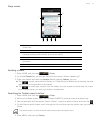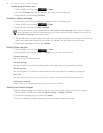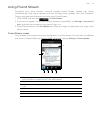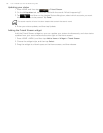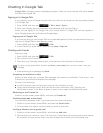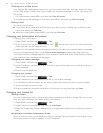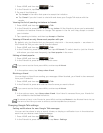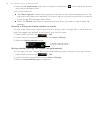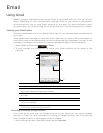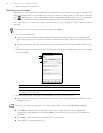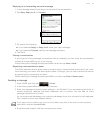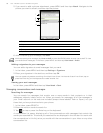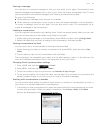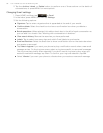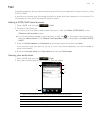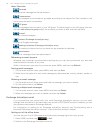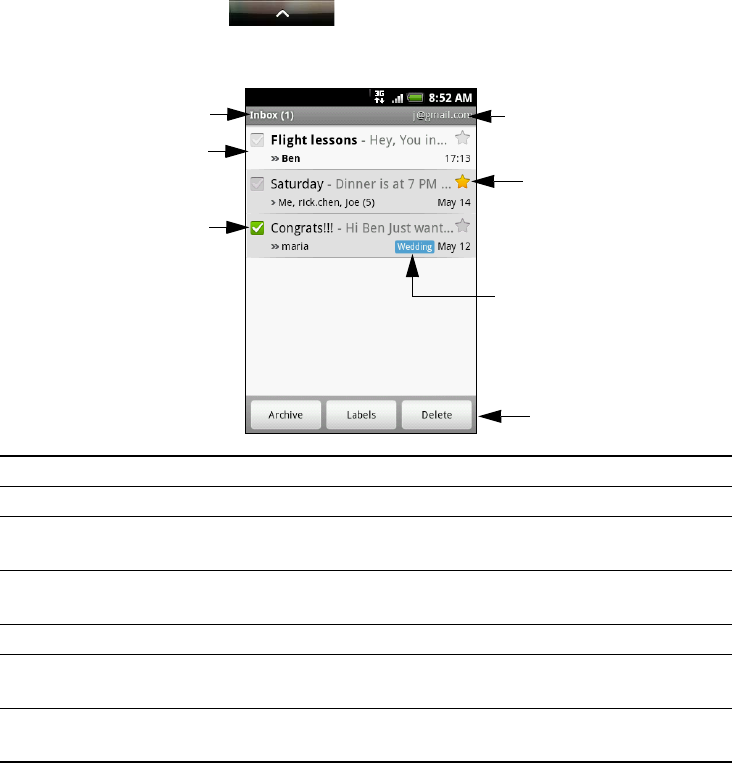
Email
Using Gmail
Gmail is Google’s web-based email service. Gmail is configured when you first set up your
phone. Depending on your synchronization settings, Gmail on your phone is automatically
synchronized with one or more Gmail accounts on the web. For more information about
synchronization, see "Synchronizing with a Google Account" in the Accounts and sync chapter.
Viewing your Gmail inbox
The Inbox conversations list is your default Gmail view. All your received emails are delivered to
your Inbox.
Gmail groups each message you send with all the responses you receive. This conversation list
continues to grow as new replies arrive, so you can always see your messages in context. A new
message or a change to the subject of a current message will begin a new conversation.
1. Press HOME, and then tap
> Gmail.
2. To scroll through the conversation list, swipe your finger up/down on the screen or the
trackpad.
Switching to another Google Account
If you have set up more than one Google Account on your phone, you can switch between
accounts in Gmail. For more information on setting up Google Accounts, see "Synchronizing
with a Google Account" in the Accounts and sync chapter.
1. While viewing the Inbox, press MENU, and then tap Accounts.
1. Folder (or Label) and number of unread email messages.
2. Unread messages are displayed in bold.
3. Checked email. Select one or more emails to apply an action.
Note: Batch operations needs to be enabled.
4. Actions for checked email(s). This will not show if there is no item selected in
the inbox.
5. Message label.
6. Starred message. Tap to add or remove the star. For more information, see
"Starring a message."
7. The Google Account you are currently viewing. To view another account, see
"Switching to another Google Account."
1
2
3
7
6
5
4