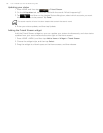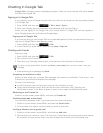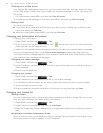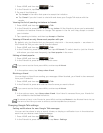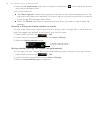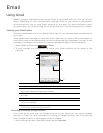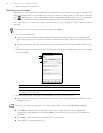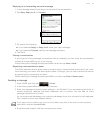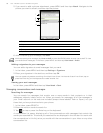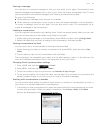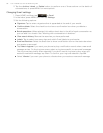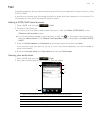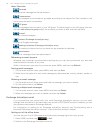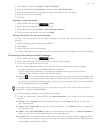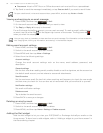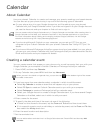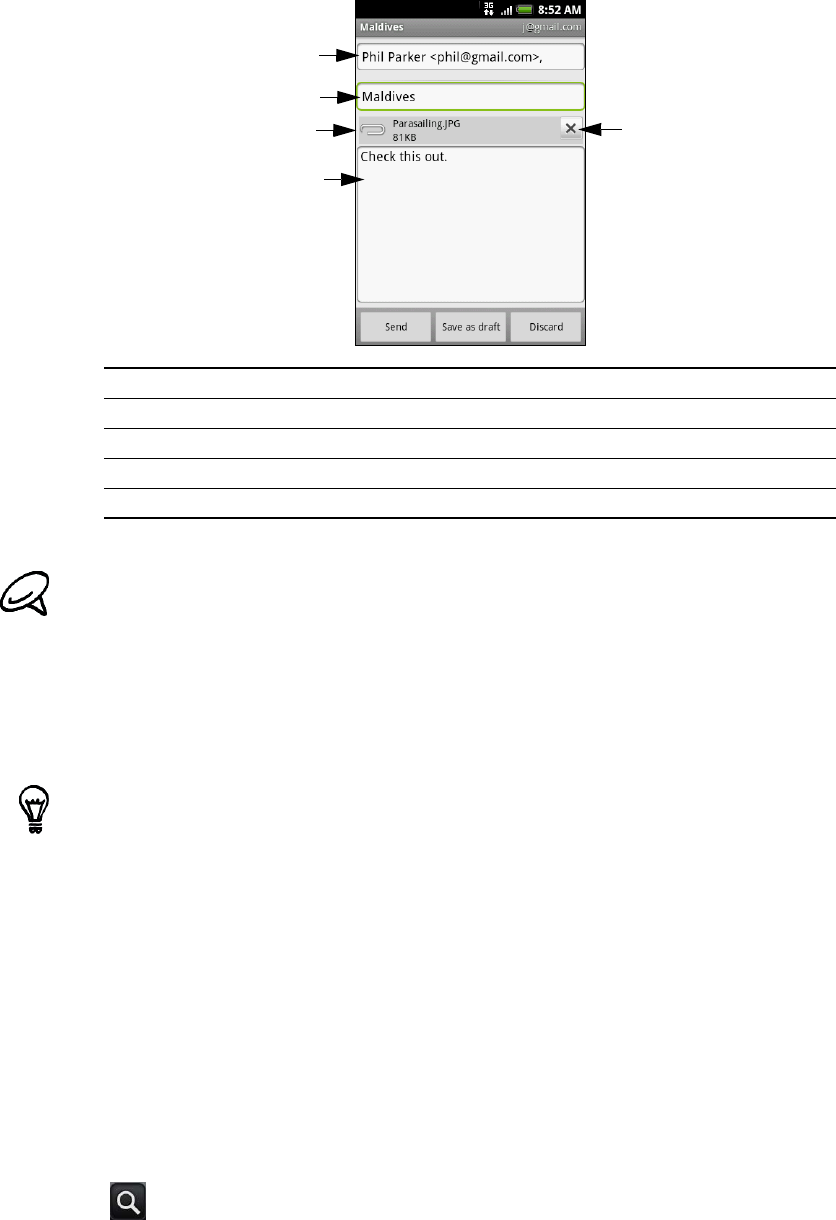
88 Your T-Mobile myTouch 3G Slide user guide
5. If you want to add a picture attachment, press MENU and then tap Attach. Navigate to the
picture you want to attach, and then tap the picture.
6. After composing your message, tap Send.
Adding a signature to your messages
You can add a signature to email messages that you send.
1. In the Inbox, press MENU and then tap Settings > Signature.
2. Enter your signature in the text box, and then tap OK.
Viewing your sent messages
In the Inbox, press MENU and then tap View labels > Sent.
Managing conversations and messages
Searching for messages
You can search for messages that contain one or more words in their contents or in their
addresses, subjects, labels, and so on. When you search for messages, all of the messages in
your Gmail account on the web are included (except those labeled Trash or Spam), not just
those that you’ve synchronized onto your phone.
1. In the Inbox, press SEARCH.
2. Enter the word or words to search for.
3. Tap
, or tap or press the Enter key on the keyboard.
A conversation list opens, displaying all of the conversations with messages that contain the
words you searched for. The words you searched for are displayed in the title bar. You work with
the conversations in this list just as you would with the conversations in your Inbox or any other
conversation list.
1. Recipient.
2. Subject.
3. Attachment.
4. Enter your message here.
5. Tap to remove the attachment.
While composing the message, tap Save as draft or press the BACK button to save it as a draft. To view
your draft email messages, in the Inbox, press MENU and then tap View labels > Drafts.
You can create a signature consisting of multiple lines of text. At the end of each line of text, tap or
press the Enter key on the keyboard to create another line.
1
2
3
4
5