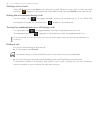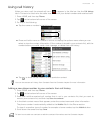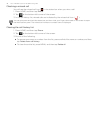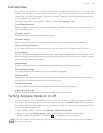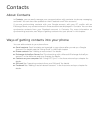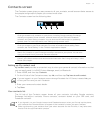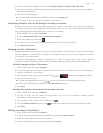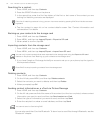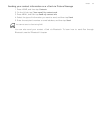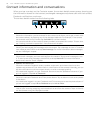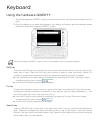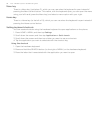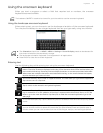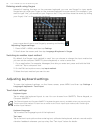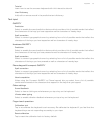54 Your T-Mobile myTouch 3G Slide user guide
Searching for a contact
1. Press HOME, and then tap Contacts.
2. Press the SEARCH button on the phone.
3. In the search bar, enter the first few letters of the first or last name of the contact you are
looking for. Matching contacts are displayed.
4. Tap the contact to open his or her contact details screen. See "Contact information and
conversations" for details.
Backing up your contacts to the storage card
1. Press HOME, and then tap Contacts.
2. Press MENU, and then tap Import/Export > Export to SD card.
3. When asked to confirm, tap OK.
Importing contacts from the storage card
1. Press HOME, and then tap Contacts.
2. Press MENU, and then tap Import/Export > Import from SD card.
3. If you have Google or Exchange ActiveSync accounts set up on your phone, tap the type for
the imported contacts.
Deleting contacts
1. Press HOME, and then tap Contacts.
2. On the All tab, press MENU, and then tap Delete contacts.
3. Select the contacts you want to delete, and then tap Delete.
4. When prompted, tap OK.
Sending contact information as a vCard via Picture Message
1. Press HOME, and then tap Contacts.
2. On the All tab, press and hold the name of the contact (not the icon or photo) whose contact
information you want to send, and then tap Send contact as vCard.
3. Select the type of information you want to send, and then tap Send.
4. Enter the recipient’s number or email address, and then tap Send.
You can also send the vCard via Bluetooth. To learn how to send files through Bluetooth, see the
"Bluetooth" chapter.
If the list of matching contacts is long, you can view more results by pressing BACK to hide the onscreen
keyboard.
You can only import contacts that were exported to the storage card using the Export to SD card
feature on the phone. See "Backing up your contacts to the storage card."
Press BACK to stop importing contacts from the storage card.
You cannot send a vCard using SMS.