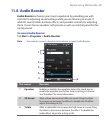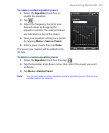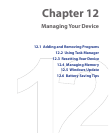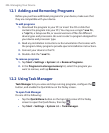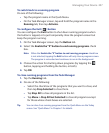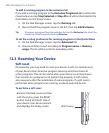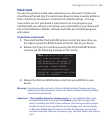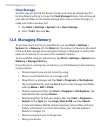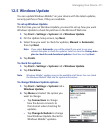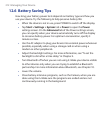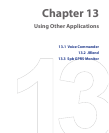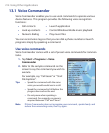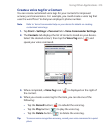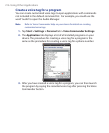
Managing Your Device 209
Hard reset
You can also perform a hard reset (also known as a full reset). A hard reset
should be performed only if a normal reset does not solve a system problem.
After a hard reset, the device is restored to its default settings -- the way
it was when you first purchased it and turned it on. Any programs you
installed, data you entered, and settings you customized on your device will
be lost. Only Windows Mobile® software and other pre-installed programs
will remain.
To perform a hard reset
1. Press and hold the TALK and END buttons, and at the same time, use
the stylus to press the RESET button at the left side of your device.
2. Release the stylus, but continue pressing the TALK and END buttons
until you see the following message on the screen:
This operation will delete
all your personal data,
and reset all settings to
the manufacturer default
settings. Press ENTER
to restore manufacturer
defaults, or press any other
button to cancel.
3. Release the TALK and END buttons, and then press ENTER on your
device.
Warning! Your device will be set back to factory default settings. Please ensure any
additional installed programs and/or user data have been backed up before
a hard reset is performed.
Important If Encrypt files placed on storage cards is or was enabled before, then
backup all files from the storage card before using Clear Storage, hard
reset or updating the ROM system software. Otherwise you will no longer
be able to access the encrypted files on the storage card. Use ActiveSync
or Windows Mobile Device Center to transfer files between your storage
card and computer. After the procedure, copy your files back to the storage
card.