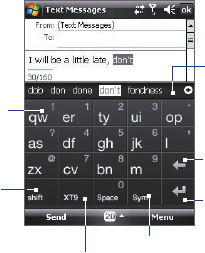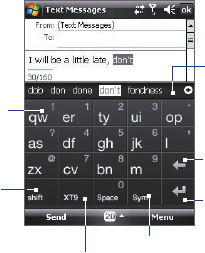
56 Entering and Searching Information
2.3 Using the Onscreen Keyboard
The onscreen Keyboard is available when text entry is possible. You can
enter text by tapping keys on the keyboard that are displayed on the screen.
To enter text using the onscreen Keyboard
1. In a program, tap the Input Selector arrow, and tap Keyboard.
2. Enter text by tapping keys on the onscreen Keyboard.
2.4 Using Touch Keyboard
The Touch Keyboard is an onscreen keyboard layout similar to a 20-key
QWERTY hardware keyboard on some devices. With the enlarged keys and
input enhancement, you can type faster and more accurately using the
Touch Keyboard.
Tap to enter
letters or symbols.
Tap and hold to
immediately enter
the symbol on top
of the key.
Tap to enter
uppercase letters;
Tap twice to caps
lock.
Tap to cycle through the input
methods: XT9, multitap, and numeric.
The keyboard changes to a numeric
keyboard when in numeric mode.
Tap to open the Symbol pad.
See “Using Symbol Pad.”
Tap to create a
new line.
Tap to delete the
previous character.
Displays the word
candidate list in XT9
mode. Tap to insert
the word into the
message. Tap the
+ symbol to add a
word.