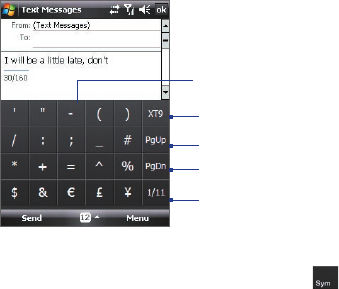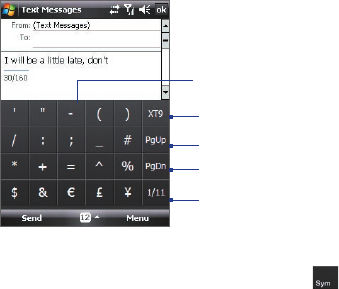
58 Entering and Searching Information
To use the Touch Keypad
1. Start a program that accepts user input, such as Word Mobile.
2. Tap the Input Selector arrow, and tap Touch Keypad.
3. Enter text by tapping keys on the onscreen keypad. See “Multipress
mode”, “XT9 mode”, and “Numeric mode” to learn how to enter
characters.
To change Touch Keypad and XT9 settings
Refer to “To change Touch Keyboard and XT9 settings.” Select Touch
Keypad instead of Touch Keyboard
in Input method.
2.6 Using Symbol Pad
Symbol Pad provides a comprehensive list of common symbols such as
parentheses, braces, currency signs, and more, as well as punctuation
marks and special characters. The Symbol pad is available for both Touch
Keyboard and Touch Keypad.
Tap a symbol to insert it into the message.
Tap to display the previous page of symbols.
Tap to display the next page of symbols.
Tap to close the Symbol Pad without
selecting any symbol.
Indicates the current page and the total
number of symbol pages. Tap to go to the
next page of symbols.
To open the Symbol Pad
While using Touch Keyboard or Touch Keypad, tap .