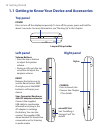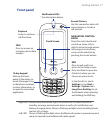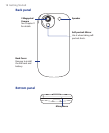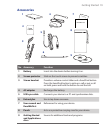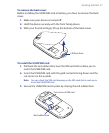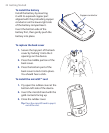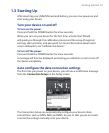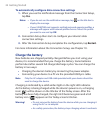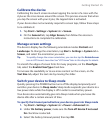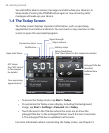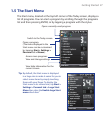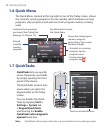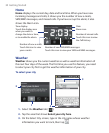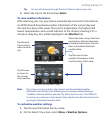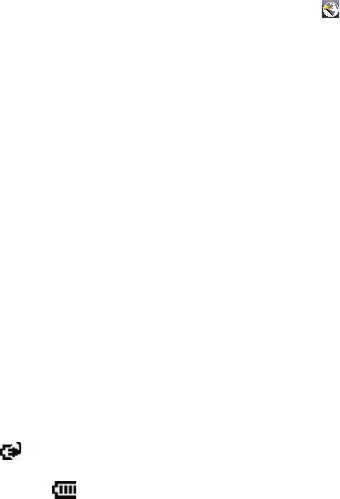
24 Getting Started
To automatically configure data connection settings
1. When you see the notification message from the Connection Setup,
tap Yes.
Notes • If you do not see the notification message, tap on the title bar to
display the message.
• If your USIM/SIM card supports multiple network operator profiles, a
message will appear with network profile choices. Select the profile
you want to use and tap
OK.
2. Connection Setup then starts to configure your device’s data
connection settings.
3. After the Connection Setup completes the configuration, tap Restart.
For more information about the Connection Setup, see Chapter 10.
Charge the battery
New batteries are shipped partially charged. Before you start using your
device, it is recommended that you charge the battery. Some batteries
perform best after several full charge/discharge cycles. You can charge the
battery in two ways:
•
Charging the device’s battery by connecting the power adapter.
• Connecting your device to a PC via the provided USB Sync cable.
Note Only the AC adapter and USB cable provided with your device should be
used to charge the device.
Charging is indicated by a solid amber light on the right LED indicator.
As the battery is being charged while the device’s power is on, a charging
icon (
) will be shown on the title bar of the Today screen. After the
battery has been fully charged, the right LED becomes green and a full
battery icon (
) appears on the Today screen’s title bar.
Warning! • Do not remove the battery from the device while you are charging it
using the AC or car adapter.
• As a safety precaution, the battery stops charging when it overheats.