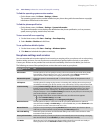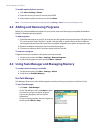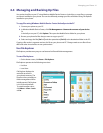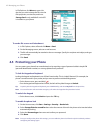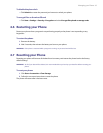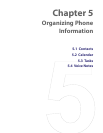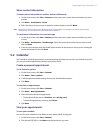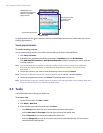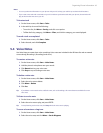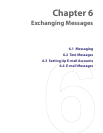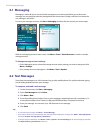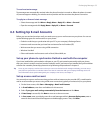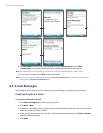Organizing Phone Information 47
Share contact information
To beam contact information to another device via Bluetooth
1. On the Home screen, click Start > Contacts and then select the contact whose information you want
to beam.
2. Click Menu > Send Contact > Beam.
3. Select the device where you want to beam the contact details to and click Beam.
Note Before you can beam, make sure that Bluetooth along with its Visibility is activated on your phone and the target
mobile device. For more information, see “Bluetooth” in chapter 8.
To send contact information via a text message
1. On the Home screen, click Start > Contacts and then select the contact whose information you want
to send.
2. Click Menu > Send Contact > Text Messages. Select the contact information that you want to send
and click Done.
3. In the new text message, enter the mobile phone number of the person to whom you are sending the
contact information to and click Send.
5.2 Calendar
Use Calendar to schedule appointments, including meetings and other events. If you use Outlook on your PC,
you can synchronize appointments between your phone and PC.
Create a personal appointment
To set Calendar options
1. On the Home screen, click Start > Calendar.
2. Click Menu > Tools > Options.
3. Scroll through the available settings and set your desired default options.
4. Click Done.
To schedule an appointment
1. On the Home screen, click Start > Calendar.
2. Click Menu > New Appointment.
3. Enter information about the appointment.
• To schedule an all-day event, in End time, select All day event.
• To make the appointment recurring, click Occurs.
4. Click Done.
View your appointments
To view your schedule
You can view your schedule in three different views: Month, Week, and Agenda.
1. On the Home screen, click Start > Calendar.
2. Click the left SOFT KEY or click Menu and choose the view you want.