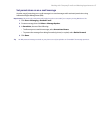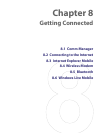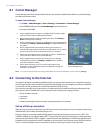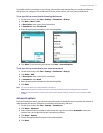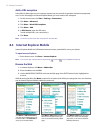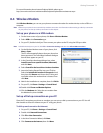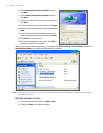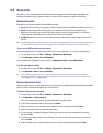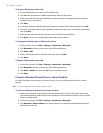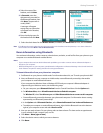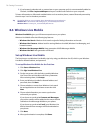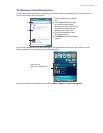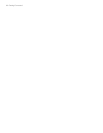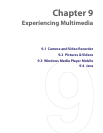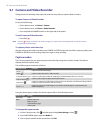Getting Connected 75
8.5 Bluetooth
Bluetooth is a short-range wireless communications technology. Phones with Bluetooth capabilities can
exchange information within a distance of about 10 meters without requiring a physical connection.
Bluetooth modes
Bluetooth on your phone operates in three different modes:
1. On. Bluetooth is turned on. Your phone can detect other Bluetooth-enabled devices, but not vice versa.
2. Off. Bluetooth is turned off. In this mode, you can neither send nor receive information using
Bluetooth. You might want to turn off the radio at times to conserve battery power, or in situations
where radio use is prohibited, such as onboard an aircraft and in hospitals.
3. Visible. Bluetooth is turned on, and all other Bluetooth-enabled devices within range can detect your
phone.
Note
By default, Bluetooth is turned off. If you turn it on, and then turn off your phone or turn on the flight mode, Bluetooth
also turns off. When you turn on your phone again or turn off the flight mode, Bluetooth automatically turns on
.
To turn on or off Bluetooth on your phone
You can enable Bluetooth by clicking the On/Off switch in Comm Manager. You can also do the following:
1. On the Home screen, click Start > Settings > Connections > Bluetooth.
2. Click Bluetooth > Menu > Turn on Bluetooth.
To turn off Bluetooth capabilities on your phone, click Bluetooth > Menu > Turn off Bluetooth.
To make your phone visible
1. On the Home screen, click Start > Settings > Connections > Bluetooth.
2. Click Bluetooth > Menu > Turn on Visibility.
Tip Enter a Bluetooth phone name for your phone. This will be the phone name that will be shown on another
Bluetooth-enabled device when it searches and detects your phone. To enter a name, on the Bluetooth screen,
click Security and enter a Device name.
Bluetooth partnerships
A Bluetooth partnership is a relationship that you create between your phone and another Bluetooth-enabled
device in order to exchange information in a secure manner.
To create a Bluetooth partnership
1. On the Home screen, click Start > Settings > Connections > Bluetooth.
2. Click Bluetooth > Add new device.
Your phone searches for other Bluetooth-enabled devices and lists them.
3. Select the desired device name in the list and click Next.
4. Enter a passcode (1 up to 16 characters) to establish a secure connection, then click Next.
5. Wait for the paired device to accept the partnership:
6. On your phone, a message will appear, indicating that your phone has connected with the paired
device. Click OK.
7. The name of the paired device is then displayed. You may edit and enter a new name for that device,
then click Next.
8. Select the check boxes of services that you want to use from the paired device and click Done.