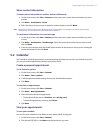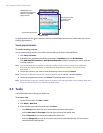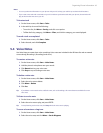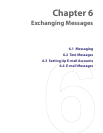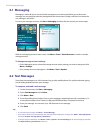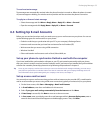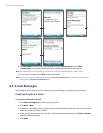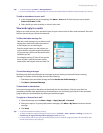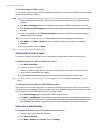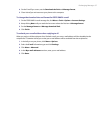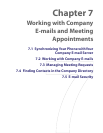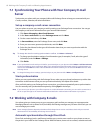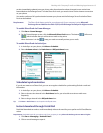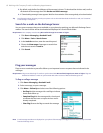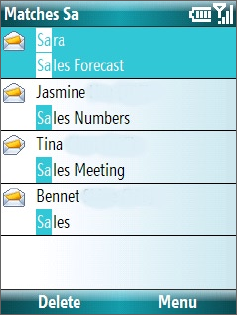
Exchanging Messages 55
Tips • To set the priority, click Menu > Message Options.
•
If you are working offline, e-mail messages are moved to the Outbox folder and will be sent the next time you connect
.
To add an attachment to an e-mail
1. In the message that you are composing, click Menu > Insert and click the item you want to attach:
Picture, Voice Note, or File.
2. Select the file you want to attach, or record a voice note.
View and reply to e-mails
When in an e-mail account, press and hold 0 (zero) to open a shortcut list of often-used commands. Press and
hold the shortcut key to execute the command.
To filter the Inbox message list
Filter the e-mail messages in your Inbox to only
display the e-mails that contain the sender or
e-mail subject you are searching for.
Enter the sender name or e-mail subject you
want to look for using the keypad or keyboard.
As you press keys, the list narrows down to the
conditions you set.
For example, pressing “S” then “A” narrows the
list to only the e-mails that contain sender
names and e-mail subjects that start with “SA.”
To read incoming messages
By default, only the first few kilobytes of a message are shown when you open and read an incoming
message. To read the whole message, do one of the following:
• Scroll down to the end of the message and click Get the rest of this message; or
• Click Menu > Download Message.
To download an attachment
In an open message with an attachment to download, click the attachment. If there is more than one
attachment, click the other attachments to download them. You can directly open the file in the associated
program after you download them by clicking the attachment again.
To reply to or forward an e-mail
1. Open the message and click Menu > Reply > Reply, Reply All, or Forward.
2. Enter your response. To quickly add common messages, click Menu > My Text and choose a desired
message.
3. Click Send.
Tips • To see more header information, scroll up.
• To always include the original message, from the list view, click Menu > Tools > Options > Sending, and select the
Include copy of original message when replying to e-mail check box.
• In the Outlook E-mail account, you will send less data if you do not edit the original message. This may reduce data
transfer costs based on your rate plan.